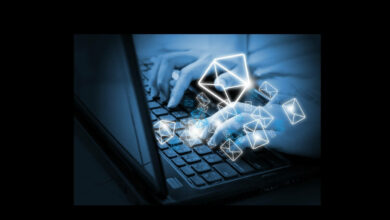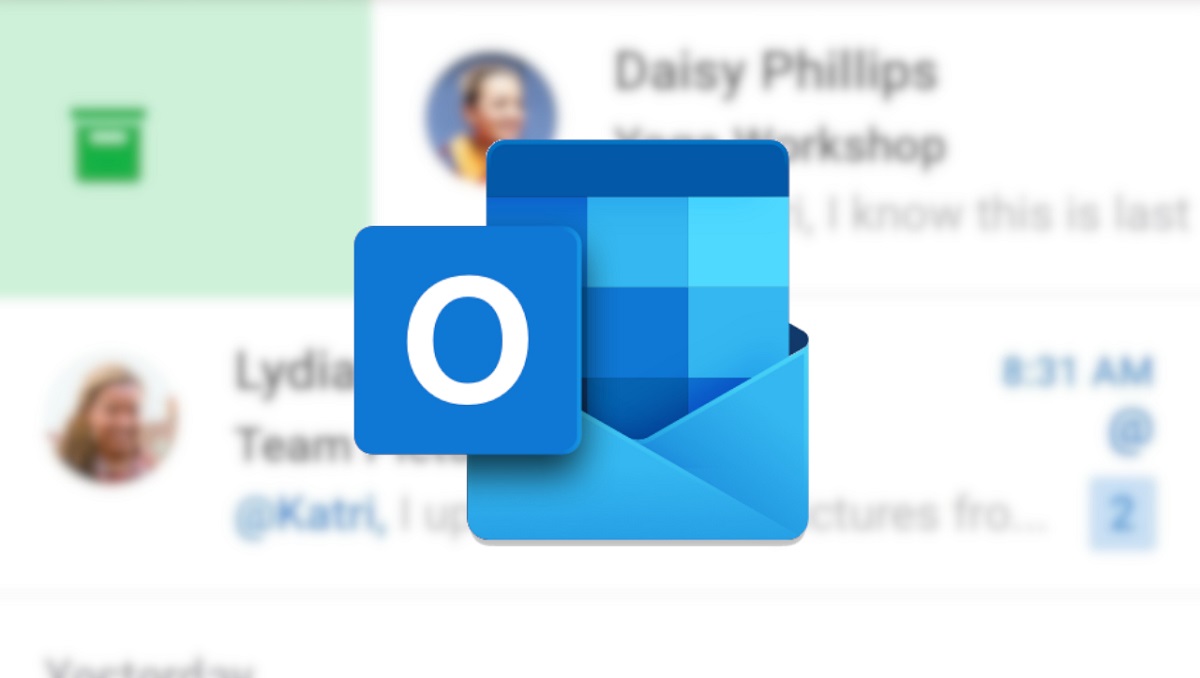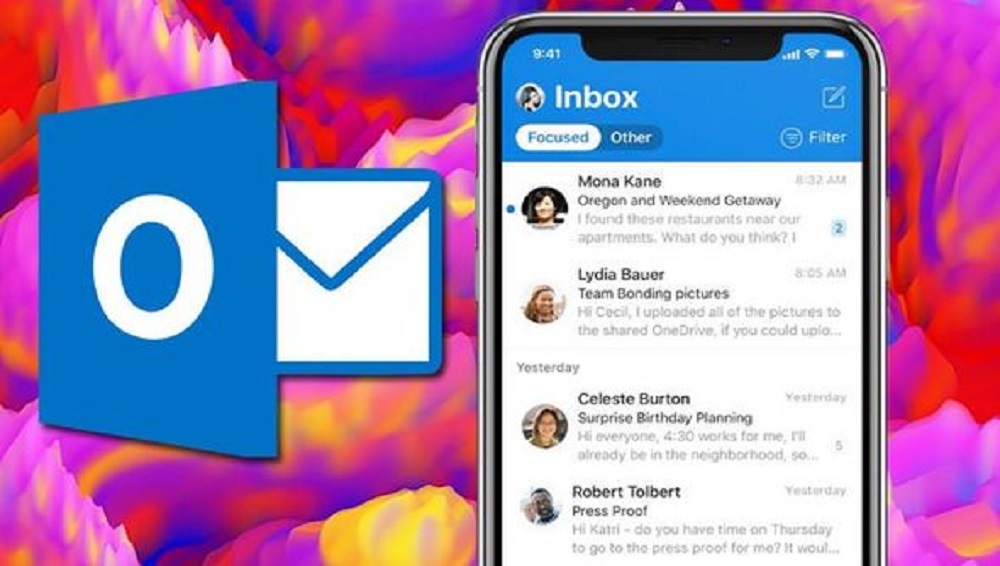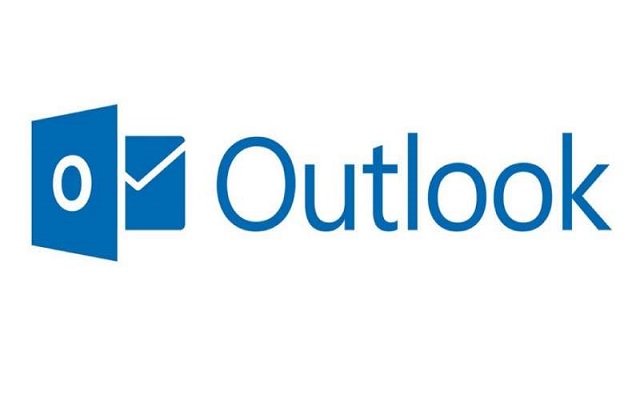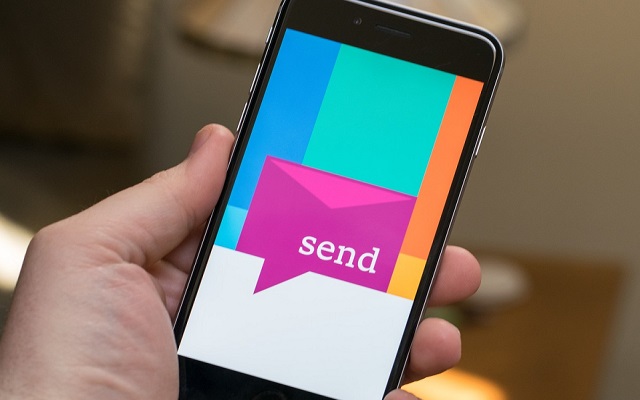How to delete multiple emails in Outlook
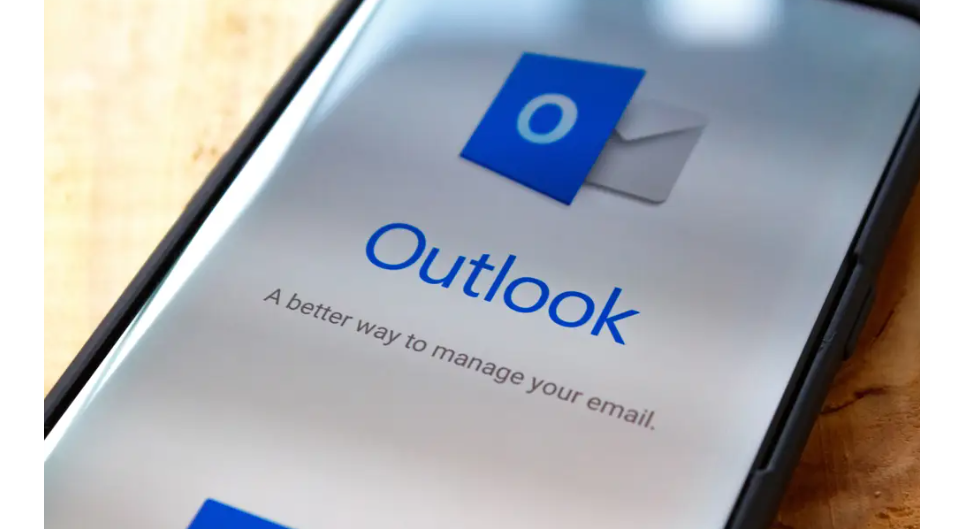
Unless you practice a time management strategy like Inbox Zero, your Outlook inbox is probably overrun with email. Some may be relevant, but many more are likely outdated and simply cluttering your view of more urgent messages. You can delete multiple emails from an email folder at once in Outlook’s desktop application. You can select to send your emails in a sequential, non-consecutive, or all-at-once order.
To do so, open Outlook on your PC first. Select the folder where you wish to delete emails from Outlook’s left sidebar.
Delete Multiple Emails with Keyboard shortcuts
Use keyboard shortcuts to delete multiple emails. With shortcut keys in Outlook, users can quickly delete all emails. Follow the steps below:
- To begin, open the mail folder from which you want to delete emails.
- Then, pick multiple or all emails and delete them using the Erase key, or press Shift + Delete keys simultaneously to permanently delete all emails.
How to delete emails on Outlook from Mobile
Open the folder that contains the messages you wish to delete.
2. Select the first message you want to remove by tapping and holding it. Checkboxes will display to the left of each email after a moment.
3.Tap on each message you’d like to remove.
4. Tap “Select All” at the top of the screen to delete everything in this folder.
5. Tap the Delete icon at the bottom of the screen when you’re finished.
Delete Outlook from server
While reviewing different techniques to delete emails in MS Outlook, it becomes important to remove emails from the Outlook server. You can find yourself in a scenario where you need to know how to delete Outlook emails from the server. That means multiple times from an Outlook.com profile. Account creation in MS Outlook is free, however storage space is limited. As a result, users must erase all Outlook emails from the server in order to free up space on the server for new data.
To delete all the emails in a single folder
To select a message, simply click it.
2. Select all of the messages in the folder by pressing CTRL + A.
3. To delete them, press the Delete key.
PTA Taxes Portal
Find PTA Taxes on All Phones on a Single Page using the PhoneWorld PTA Taxes Portal
Explore NowFollow us on Google News!