How to Force Restart iPhone X When It’s not working
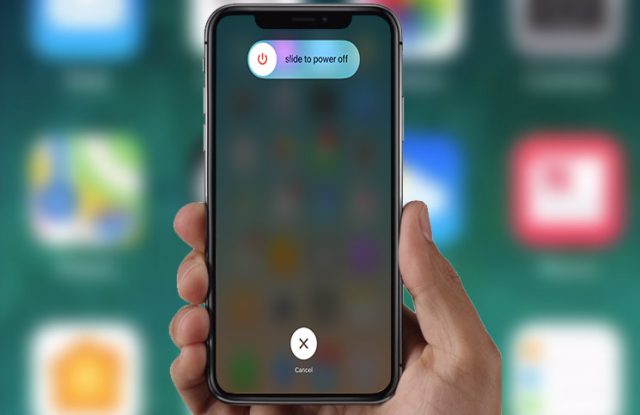
IPhones are considered to be one of the convenient phones. However, despite being the most secure and flawless one, they still act up weirdly at times. It can be anything that can stop your iPhone from working. So, how can you force restart iPhone X once it stops working or freezes? It can be unknown stubborn bug of some application that can cause this issue. It can also be because of the improper installation of the new software update or that maybe you pressed too many applications simultaneously. Whatever the case, it is important to know how you can actually force restart iPhone X while it’s hung.
Fortunately, the new interface of the iPhone X is extremely user-friendly and stable. Most of the minor issues can simply be resolved by just restarting the iPhone X. In previous versions, the force restart was easy to do by long-pressing the power button and home button simultaneously for more than a minute. However, the new interface has changed a few major aspects as well. Like now you cannot force restart iPhone X just by long-pressing the power button, this attempt will only activate the Siri.
No worries, we have got your back here. We will tell you how you can easily force restart iPhone X without any hassles.
Force Restart iPhone X instantly
In the rarest cases, if your iPhone X freezes up and stop working then you will need to do a force restart or say hard reset. With the missing of home button in the new flagship mobile of Apple, the process of resetting has also changed. Let’s learn how you can force restart iPhone X instantly.
To perform a force restart, hold the volume up button and quickly release it do the same with the volume down button followed by pressing the side button for long until you the screens shuts off itself. This will talk about 10-12 seconds. For restarting, keep holding the side button until you see an Apple boot screen. You are good to go!
Final Thoughts:
This process may sound a bit difficult, but it isn’t. You can force restart iPhone X by following the above process. This method also applies on iPhone 8 and iPhone 8 Plus.
Read more: Exclusive Cheat Sheet for the Side Button of iPhone X
PTA Taxes Portal
Find PTA Taxes on All Phones on a Single Page using the PhoneWorld PTA Taxes Portal
Explore NowFollow us on Google News!






