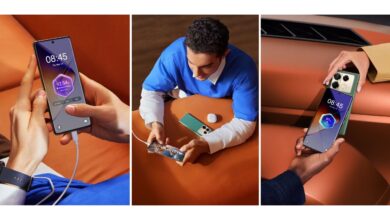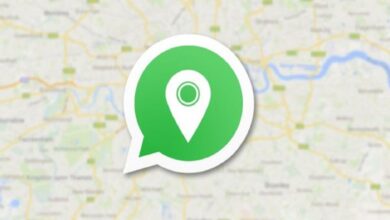Virtual Movie Night: How To Use Zoom & Teleparty To Watch Netflix With Friends

Netflix is a popular streaming platform that offers both new and classic content. No doubt, it’s one of the best apps for enjoying new movies and TV shows as well as classic content. If you want to host an interactive Netflix watch party, or you can say a virtual movie night with your friends, there are two different methods to use. You can use the intuitive browser extension called Teleparty or Zoom. In this blog, you will learn how to watch Netflix using Zoom as well as Teleparty. Let’s start.
How To Watch Netflix Using Teleparty?
Once you download the Teleparty Chrome extension on your PC, you will be able to start watching your favorite movies and TV shows as a group. It will allow you and your friends to watch your favorite movies and TV shows. Isn’t it amazing? The good part is that everyone will have access to the chat function and playback controls. Moreover, downloading the TelePlay extension is also quite easy. Follow the steps mentioned below:
- To start the party, all your friends need their own Netflix account or login information on their devices so that they can watch the show on their browsers.
- Teleparty, formerly known as Netflix Party, is the best Netflix-viewing software. It offers compatibility with Hulu, HBO, Disney+, Amazon Prime Video, and YouTube. Teleparty actually works through a Chrome extension, which can be downloaded by encouraging friends to download it for this purpose. Go to the Teleparty website or search for “Teleparty” in the Chrome Web Store. The extension is quite easy to download and will put a small TP logo in the corner of your Chrome browser window. Everyone needs to ensure they have the TP logo before starting their session.
- Hosting an interactive Netflix watch party from the comfort of your home allows you to enjoy new movies and TV shows while sharing your favorite content with friends. The next step is to choose someone to be the host.
- Log in to your Netflix account on the Chrome browser. Start watching the selected show on the Netflix site and stop it immediately once it starts. Double-check that your URL looks like “www.netflix.com/watch/” and you have a video ID number.
- In the Teleparty Chrome browser extension, click on the red TP logo and select start the party. It will open a chat window where everyone can chat about the show. However, you can minimize this chat window by selecting the TP logo again. Start voice chat around this time, as Teleparty does not support audio chatting.
- Start a group call at least in the initial phase, or use a video chat service like Zoom or FaceTime. You need to keep in mind that this will take up special bandwidth needed to run Teleparty.
- With the chat window open, choose the silver link icon to the left of your round user icon at the top of the window. It will automatically copy the link to the Netflix video and will send it in a chat or email to everyone invited to a Netflix Party. Guests can click on the invite link. Moreover, they can then select the red TP logo on the corner of the screen to open a chat window and connect it to the host’s party.
- Once everyone has joined the chat, select Play to start a Netflix session. The benefit of Teleparty comes in when it looks as if everyone is sharing the remote. However, you can give control only to the host when starting a new session.
How To Watch Netflix Using Zoom?
Zoom is a powerful tool for staying connected and watching video streaming services with friends.
- To share your screen, start a Zoom call with your friends and select “share screen” from the center-bottom of Zoom meetings.
- After that, the Zoom client will allow you to enter the sharing key or meeting ID. Make sure your Zoom settings are set to “Share computer sounds” to enable sounds other than your voice to be heard during a Zoom call. If you face issues with muted Netflix movie experiences, check the box next to “share computer sounds” in the drop-down menu under “share settings” on the Zoom home page.
- Select the screen you want to share, either the Netflix desktop application or a web browser like Google Chrome. The Netflix app is recommended due to its reflexive user interface and video quality when paired with Zoom’s conferencing capabilities. You can enjoy the movie together and go through the many films or shows offered by Netflix for your Zoom watch party.
PTA Taxes Portal
Find PTA Taxes on All Phones on a Single Page using the PhoneWorld PTA Taxes Portal
Explore NowFollow us on Google News!