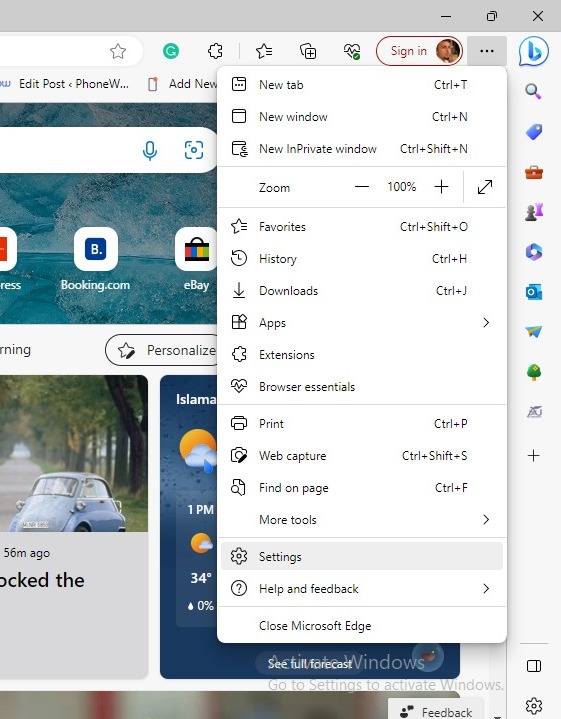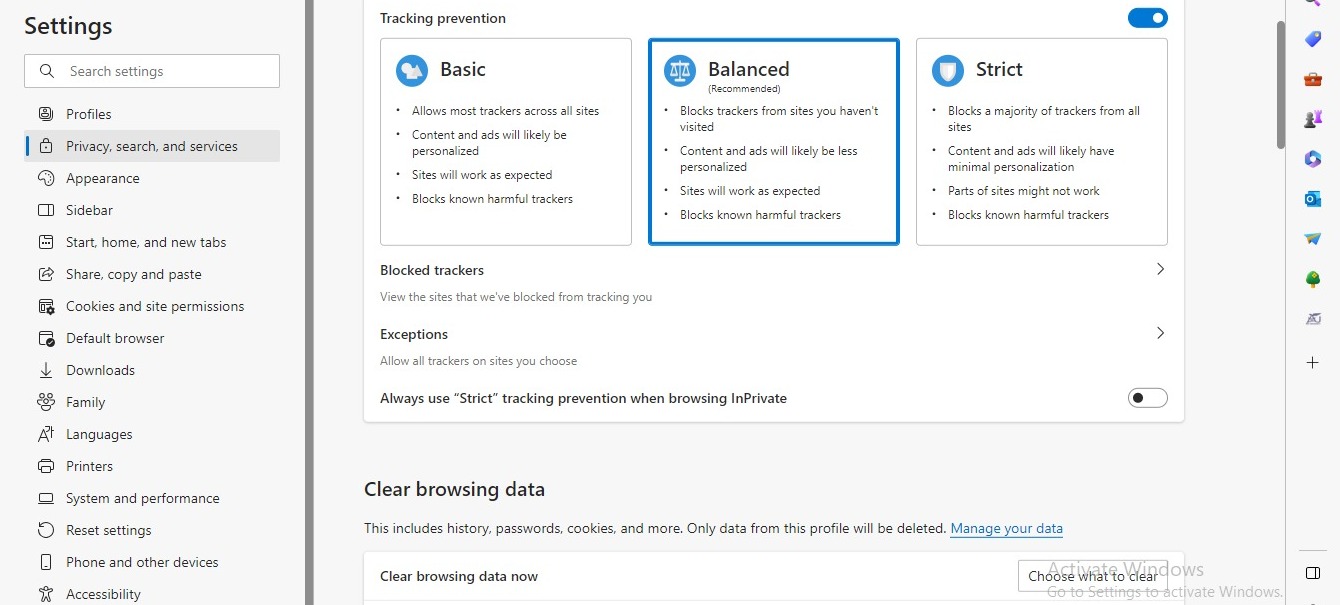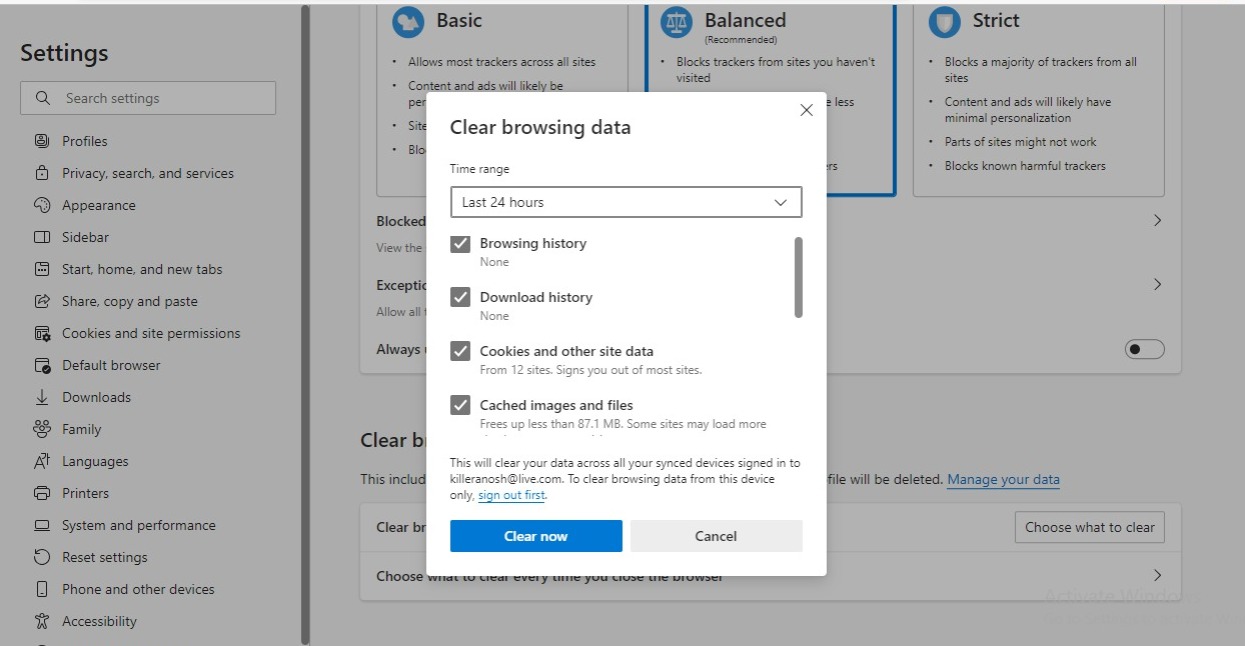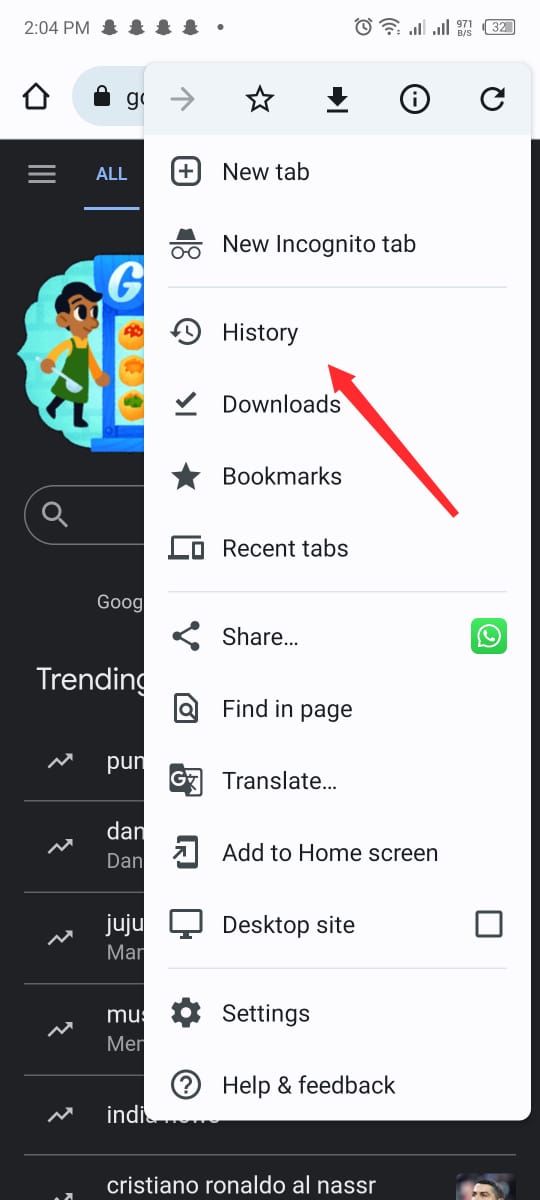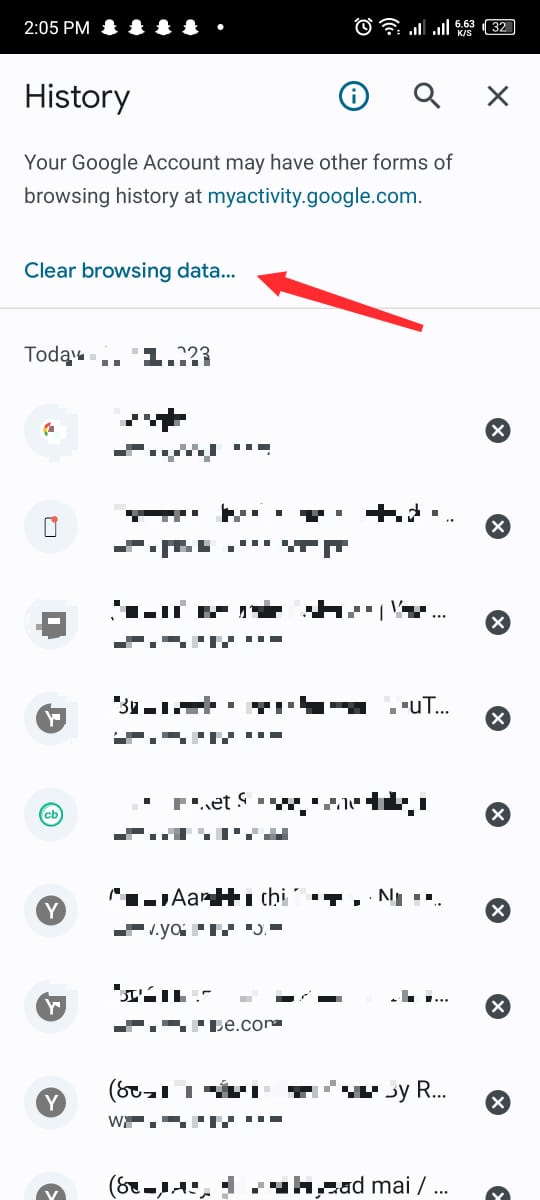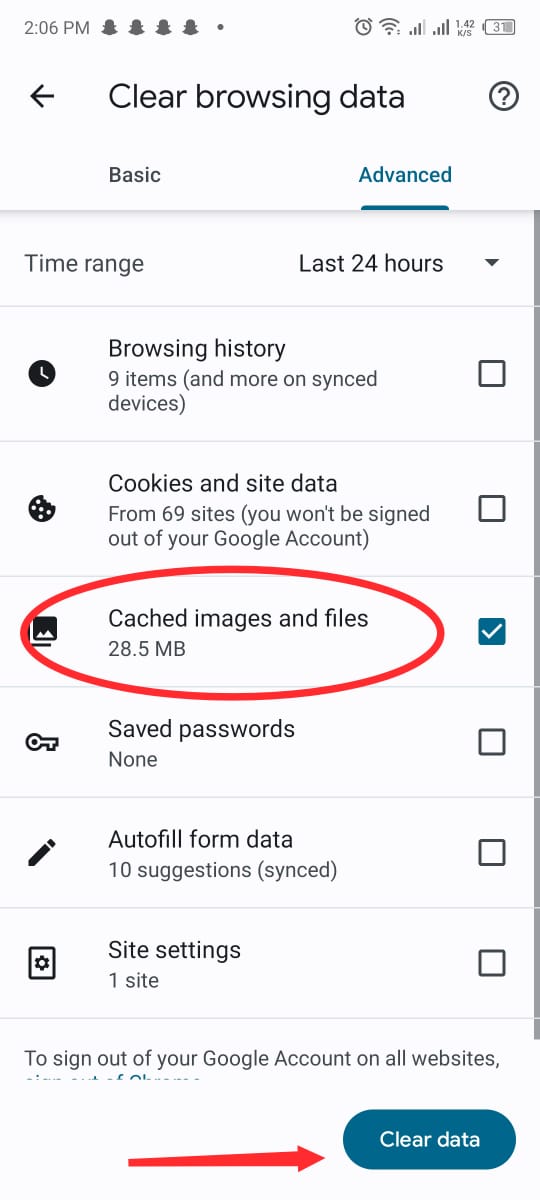How to Fix ChatGPT Internal Server Error? 5 Easiest Methods
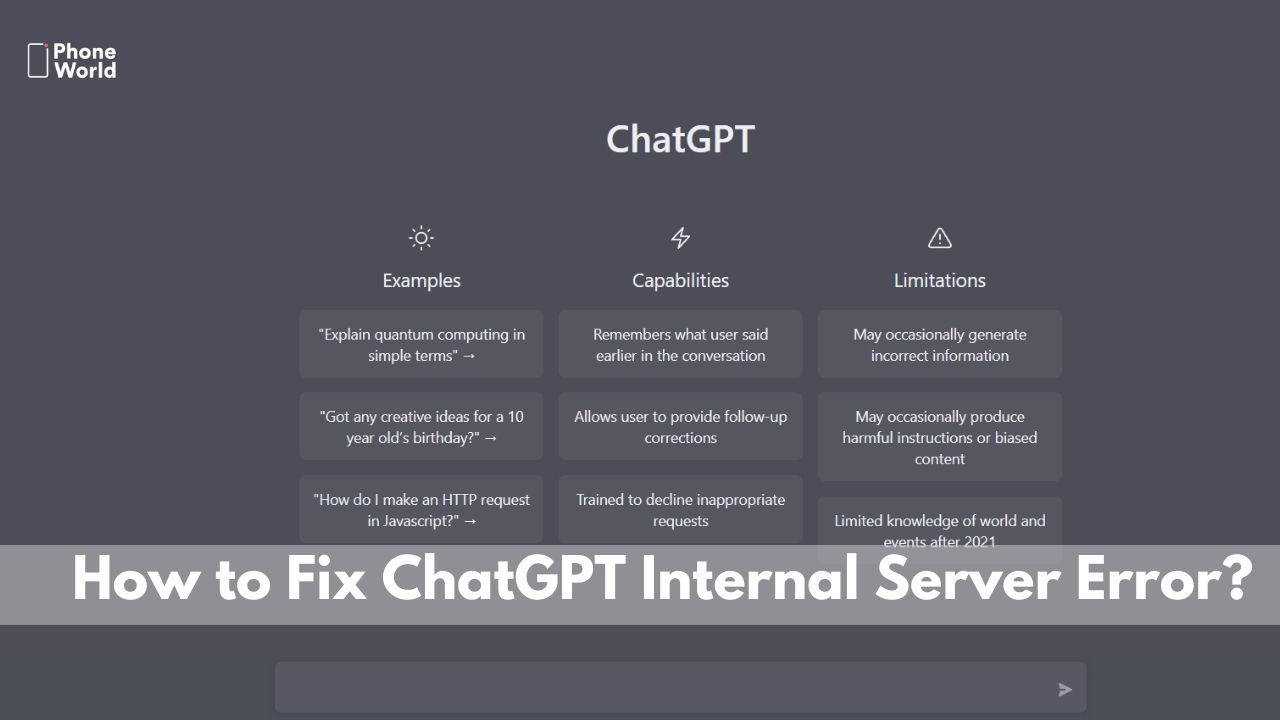
Generative AI has become the norm of modern technology with the advent of OpenAI’s Chatgpt. The model can provide you with loads of information and solutions to a wide range of queries. You can write essays, reports, development codes, and more with just a simple prompt. However, there are times when you are in the midst of some important work and suddenly you face an internal serval error on chatgpt. You may get panic about what to do as your deadline for the work may be approaching. Well, don’t worry, as we are here to help you to get rid of the problem. In this regard, here are a few methods that will let you know how to fix the chatgpt internal server error.
How to Fix ChatGPT Internal Server Error?
1) Try Reloading the webpage:
Sometimes, when your browser is running but isn’t used for a period, the chatgpt internal server error appears. Therefore, the simplest solution is to try reloading the page.
2) Check your internet connection:
A bad or sluggish internet connection is another reason why chatgpt internal server error appears. Visit your network settings to check if your internet connection is running properly. If not, then try restarting the router or troubleshooting your network settings.
3) Clear the cache:
You all may be aware that every web browser has a dedicated cache. It stores small bits of information such as site metadata, image previews, etc. Though, there is a catch. The cache gets corrupted frequently which can lead to issues including the chatgpt internal server problem. Here is how you can clear the cache on your browser.
On the web (Edge browser):
- First, tap on the three-dot menu and then click on Settings from the drop-down menu.
- Now from the left sidebar, tap on Privacy, Search, and Services. After clicking, on the right side, you will be seeing the Clear Browsing Data option. Under it, tap on ‘Choose what to clear.’
- Afterward, a new pop-up window will appear. Select cookies and other site data, and tap on clear data as you can see in the given image.
On smartphone (Chrome browser):
- Open the browser on your smartphone and click on the three-dot menu located at the top right corner.
- Afterward, click on the ‘History’ from the list.
- At the top, you will be seeing clear browsing data option as illustrated in the given image. Click on it.
- Now, select cached images and files and click on ‘clear data.’
4) Sign in Again:
Sometimes, the internal server error on chatgpt can also be solved if you simply sign out of the generative AI chatbot and then log in again. It will just take a few seconds and your problem would be solved.
5) Try a Different device:
If the internal server error isn’t solved after trying all of the aforementioned ways, then there may be a problem with the device itself. You can confirm it by using chatgpt on any other device. For instance, if you are using your Android or iOS smartphone, then you can check it on your PC or tablet and vice versa. It will surely solve your issue.
FAQs
Q: What is an internal error in ChatGPT?
A: An internal error in ChatGPT refers to a server-side problem that can occur when the chatbot’s servers experience temporary issues or lack computing capacity.
Q: What causes an internal server error?
A: An internal server error occurs when the server hosting a website or service cannot fulfill the request. This can be due to various reasons, such as permissions or security issues, memory limits reached, problematic files on the site, or cache-related problems on the user’s device.
Q: Is an internal server error the same as a bad request?
A: No, an internal server error and a bad request are different. A bad request error occurs when the server cannot understand the request it received due to a syntax error or malformed data. On the other hand, an internal server error indicates an issue with processing the request on the server’s end.
Final Words:
These are the 5 easiest methods to fix internal server error on Chatgpt. If you like our blog or have any queries regarding it, do mention them in the comment section!
Also read:
- How to Bypass the Twitter Rate Limit? 3 Simplest Techniques
- How To Edit WhatsApp Messages Once They Are Sent?
- How to Download Spotify Songs for non-stop Entertainment 3 Easy Ways
PTA Taxes Portal
Find PTA Taxes on All Phones on a Single Page using the PhoneWorld PTA Taxes Portal
Explore NowFollow us on Google News!