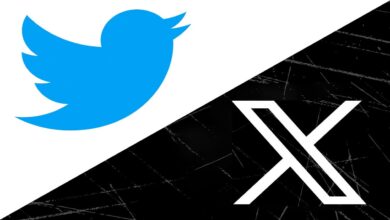WhatsApp Screen Sharing Feature Is Available Now: Here’s How To Use It?

How To Use WhatsApp Screen Sharing Feature on Mobile App (Android/iOS)
The point worth mentioning here is that the steps to share your screen on both WhatsApp’s Android and iOS apps are similar. However, users will have to share the whole screen while using this feature on their mobile devices. The feature also allows you to switch to different apps on your phone while screen-sharing. Anyhow, be careful as everything you see on your phone screen will be visible to other people on the call as well. Let’s jot down the steps:
- Open WhatsApp
- Start a video call
- Tap the screen-sharing icon at the bottom of the display. (On Android, the icon looks like a phone with an arrow. On iOS, this icon looks like a screen with a figure in front of it.
- Confirm to share your screen
- Your screen will now be visible to the other people on the call
Return to the WhatsApp app and click on Stop Sharing if you want to stop sharing your screen with others during the WhatsApp Call.
How To Use WhatsApp Screen Sharing Feature on Desktop App
WhatsApp has given the desktop app the privilege to offer the option to either share the entire computer screen or just one specific app.
- Open the WhatsApp desktop app
- Start a video call
- Click the Share icon in the call window
- Select whether to share the entire screen or a specific app
To stop sharing the screen, go to the WhatsApp app and tap the Stop screen sharing icon.
PTA Taxes Portal
Find PTA Taxes on All Phones on a Single Page using the PhoneWorld PTA Taxes Portal
Explore NowFollow us on Google News!