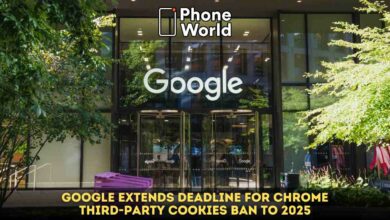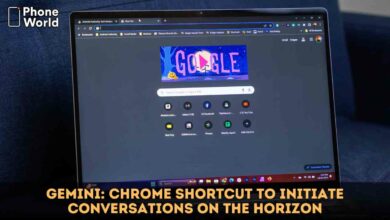Google Launches an AI Writing Assistant For Chrome Browser
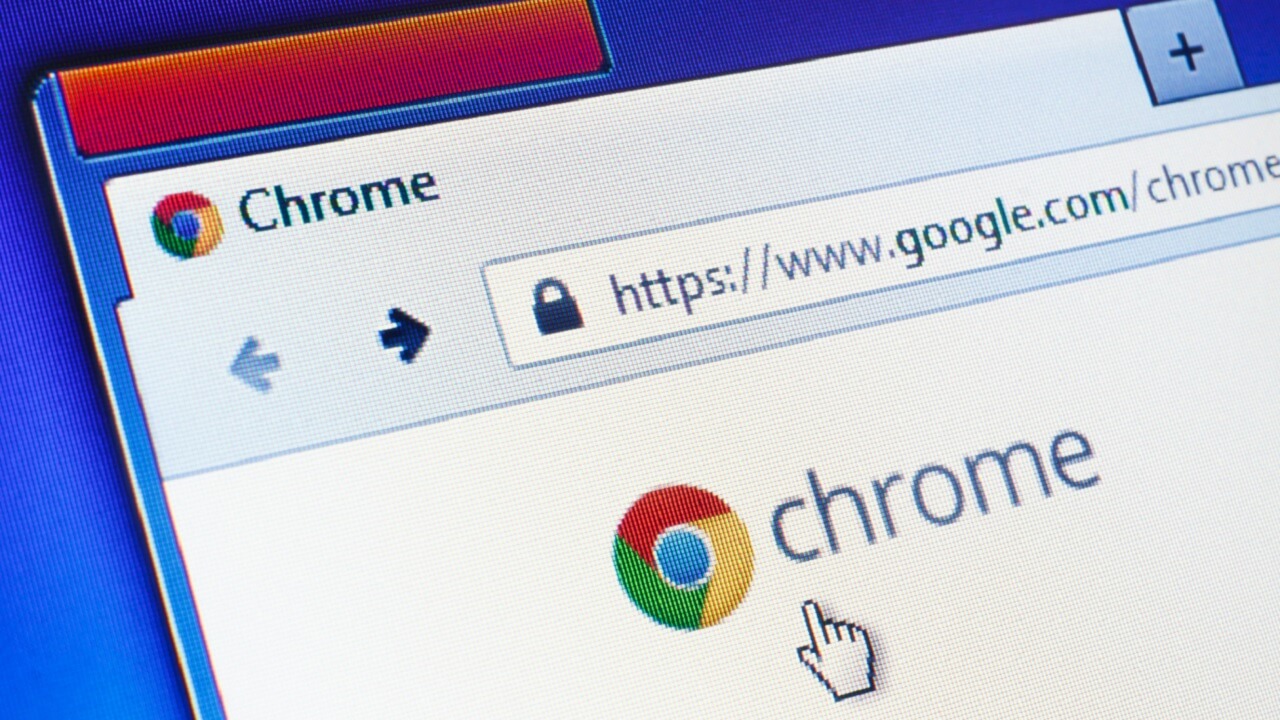
Google launched an AI writing assistant called “Help Me Write” in the Chrome browser. This, Google’s AI helper aims to boost your writing confidence online. Whether you’re crafting a restaurant review, RSVP for a party or a rental inquiry, this tool can assist you. To use it, simply right-click on any text field in Chrome, select “Help Me Write” from the menu, and type a short prompt. The AI will then expand on it. For more details on using the AI writing assistant, visit Chrome Help.
These AI features in Chrome are currently experimental and disabled by default. To enable them, you need to turn on experimental AI.
Google Launches an AI Writing Assistant For Chrome Browser
Here’s how to enable experimental AI features in Google Chrome:
- Sign in to your Google account.
- Click the three-dotted menu in the top-right corner of Chrome.
- Choose “Settings” from the menu.
- Select “Experimental AI” in the sidebar.
Keep in mind that you may not see this option if you don’t have the latest Chrome version, live outside the United States, are under 18 years old, or have an enterprise/educational Google account. You can manually update Chrome by selecting “About Google Chrome” from the Chrome menu.
Google recently announced that these generative AI features would be available on Chrome for macOS and Windows in the United States in English. The rollout started with Chrome v122.
You can also use AI to create themes for Chrome. Open a new tab, click “Customize Chrome” at the bottom, then choose “Change Theme” and click “Create with AI.” Customize the options to generate a theme based on your preferences. This feature uses the same text-to-image diffusion model as Android 14 and Pixel 8 phones.
Additionally, AI can help organize your tab groups in Chrome. Right-click on any tab and select “Organize Similar Tabs” or use the drop-down arrow to the left of your tabs. Chrome will suggest a name and even an emoji for the tab group. More information on this AI-powered tab organizer is available in Chrome Help.
PTA Taxes Portal
Find PTA Taxes on All Phones on a Single Page using the PhoneWorld PTA Taxes Portal
Explore NowFollow us on Google News!