How to Cut, Copy, & Paste Files in Google Drive?
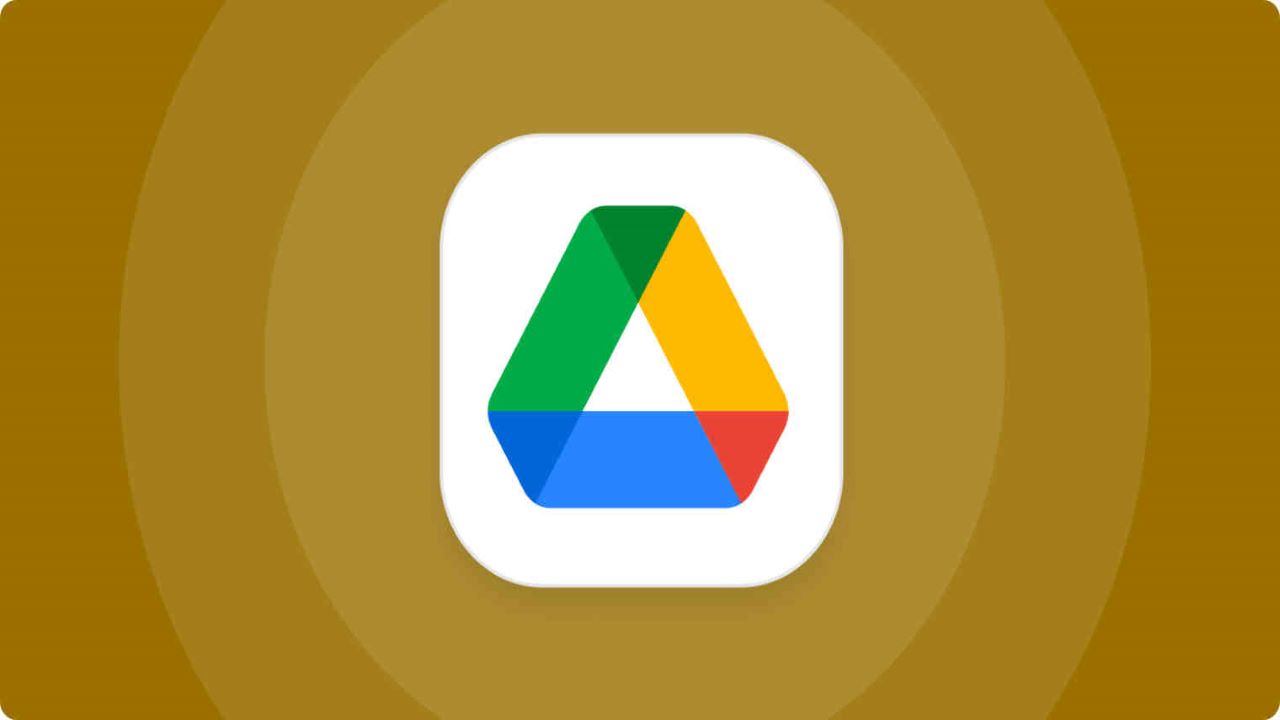
Google Drive users have long been waiting for the editing feature. Owing to the increasing demand, the search engine giant Google has finally released this new feature that enables users to use standard keyboard keys to cut, copy, and paste files while using Google’s cloud storage service. However, unfortunately, this feature is only available for Google Chrome and its derivatives. Therefore, if you’re using Firefox or another non-Chromium browser, then you won’t be able to use the new feature. Here’s how to put these new features to good use.
How to Cut, Copy, & Paste Files in Google Drive?
On Windows OS:
On windows, you will be able to copy, paste, and cut files in Google Drive by using Ctrl+C, Ctrl+V, and Ctrl+X.
On Mac OS:
On the other side, if you are using the Mac OS, you can copy, paste, and cut files in Google Drive by using Command +C, Command +V, and Command +X.
How to move files to a different directory?
You can copy or move files to a different directory in Google Drive by selecting any file (or group of files) and using the shortcuts. If you copy a file, Google Drive will save the URL and title to your clipboard automatically. You can share the document’s title and link with others by pasting it into any writing app, such as Google Docs or Mail.
How to avoid duplicates by creating shortcuts?
In addition, Google Drive now features a keyboard shortcut that allows you to build a shortcut to a file. You can make shortcuts in all of these folders to prevent making numerous copies of the same file and losing track of edits if you wish to maintain the same document in several directories.
In order to do this you will have to choose the file and copy it (Ctrl+C or Command+C) in Google Drive, then use the Ctrl+Shift+C keyboard shortcut on Windows or Command+Shift+C on Mac to create a shortcut for it.
Select Multiple Blocks:
Furthermore, Google Docs enables users to expedite formatting tasks by selecting several blocks of text. For instance, you may select many sub-heads or other blocks of text scattered across the page and make formatting changes simultaneously. In order to do this on Windows, press Ctrl while selecting each block of text. On a Mac, you can select text blocks while holding Command.
Open Files in New Tab:
Additionally, the users can choose multiple Google Drive files or folders and click Ctrl+Enter on Windows or Command+Enter on a Mac to open them simultaneously. After performing the command, all of these files and folders will be opened in new tabs.
Check out? Google Drive Now Supports Ctrl+C and Ctrl+V to Save Your Time
PTA Taxes Portal
Find PTA Taxes on All Phones on a Single Page using the PhoneWorld PTA Taxes Portal
Explore NowFollow us on Google News!







