How to Download Google Chrome on Steam Deck? 100% Working Methods
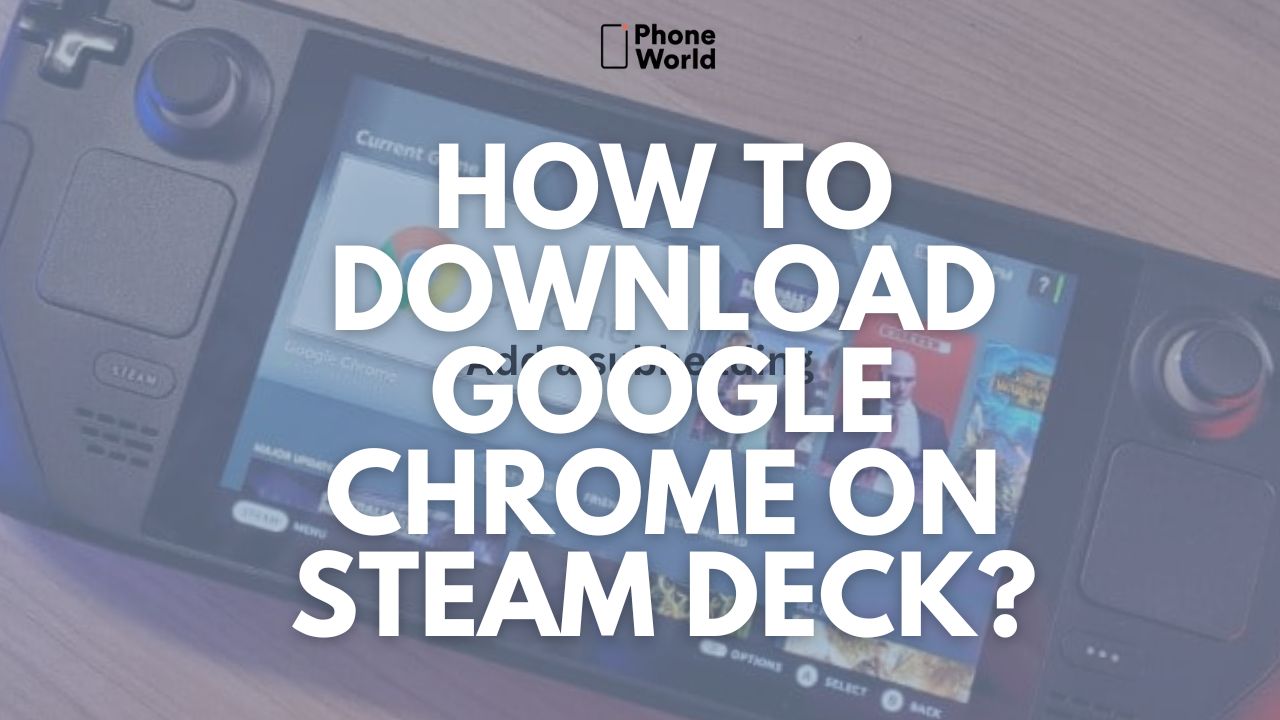
Steam Deck was launched last year and gained immense popularity because of its multitasking abilities. You can use it as a portable gaming device and as a PC. When you are using Steam Deck as a PC, you must be thinking to use a browser for web surfing. The majority of users prefer the Google Chrome browser over other web browsers because of its user interface and integrative features. However, you won’t find the browser pre-installed on Steam Deck. Well, you don’t have to worry as you will soon find out how to download Google Chrome on Steam Deck. Before moving forward, let’s take a look at some of the details of Steam Deck.
What is Steam Deck?
Steam Deck is a portable handheld gaming computer that just resembles a gaming controller with a screen. It was created by the company named Valve and launched on February 25, 2022. The handheld device uses Valve’s Linux distribution SteamOS, which incorporates the Steam storefront. it is pertinent to mention here that SteamOS uses Valve’s Proton compatibility layer, enabling users to use Windows applications and games on Steam Deck.
There are a couple of ways to download Google Chrome on Steamdeck. Here’s how you can download Google Chrome on Steam Deck:
How to Download Google Chrome on Steam Deck?
First Method: (Without Desktop Mode)
It is the simplest method to download Google Chrome on Steamdeck. Credits must be given to Valve for making it easy to download Chrome on its handheld device. It allows you to download the browser as a nonsteam game from SteamOS.
Follow the below-mentioned steps to download the Chrome browser on Steamdeck:\

- First of all, tap on the Steam button and choose the “Library” option on your Steamdeck.
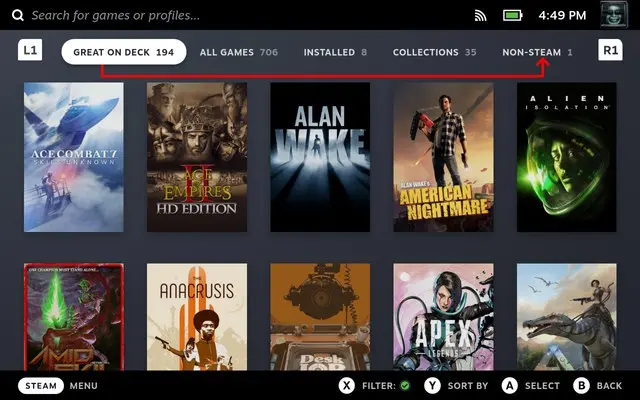
- After entering the Library, press R1 and navigate to the “Non-Steam” tab.
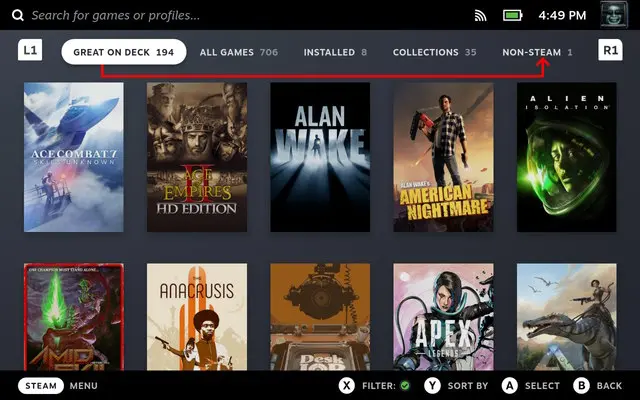
- As you enter the “Non-Steam” section, you will be seeing a “Non-Steam Shortcuts” pop-up if you haven’t installed any app yet. From there, you can tap on “Add Chrome” and the browser will be installed on Steam Deck.
- You will now have the Google Chrome browser installed on your Steam Deck.
Method 2: (Using Desktop Mode)
You can use this method if you didn’t get the popup while entering the library on Steam Deck. It happens when you have downloaded other apps besides Google Chrome. In such a case, you will use Steam Deck’s Desktop Mode to install Google Chrome.
First, we need to enter the Desktop Mode on Steam Deck. To do that, follow the below-mentioned steps:
- First, press the Steam button to launch the menu.
- Afterward, proceed to the Power option and hit A.
- Now, choose the Switch to Desktop option from the prompt as you can see in the given image.
- After choosing the desktop mode, the UI will appear like a portable computer.
Now, follow the below-mentioned steps to download Google Chrome on Steam Deck:
- First, tap on the Store icon to open the Discover window.
- Afterward, visit the Search bar and press Steam + X to open the on-screen keyboard.
- Simply, write “Google Chrome” in the search bar and click on Install after the option appears.
- Now, you will be able to easily access Google Chrome on Steam Deck.
FAQs (Frequently Asked Questions)
Q: What software does the Steam Deck support?
A: The Steam Deck is designed to run on SteamOS version 3, which is an operating system based on Arch Linux. SteamOS provides a user-friendly interface optimized for gaming and allows users to access their Steam library of games.
Q: What is Proton on Steam Deck?
A: Proton is a software tool developed by Valve that enables Windows games to be played on Linux operating systems. It improves compatibility by implementing various technologies, such as DirectX to Vulkan translation and other performance enhancements. Proton has been a significant advancement for Linux gamers, as it allows them to play a wider range of games that were originally designed for Windows.
Q: How long does the Steam Deck’s battery last?
A: Valve estimates that the Steam Deck’s battery life can vary between two to eight hours, depending on factors such as game intensity, screen brightness, and other system settings. The duration may vary for different usage scenarios and individual gameplay habits.
Final Words:
We hope that by now you will be able to easily download Google Chrome on Steam Deck. Feel free to reach us in the comment section to share your thoughts or if you have any queries regarding the article!
Also read:
- How to Fix ChatGPT Internal Server Error? 5 Easiest Methods
- How to Bypass the Twitter Rate Limit? 3 Simplest Techniques
- How To Edit WhatsApp Messages Once They Are Sent?
PTA Taxes Portal
Find PTA Taxes on All Phones on a Single Page using the PhoneWorld PTA Taxes Portal
Explore NowFollow us on Google News!





