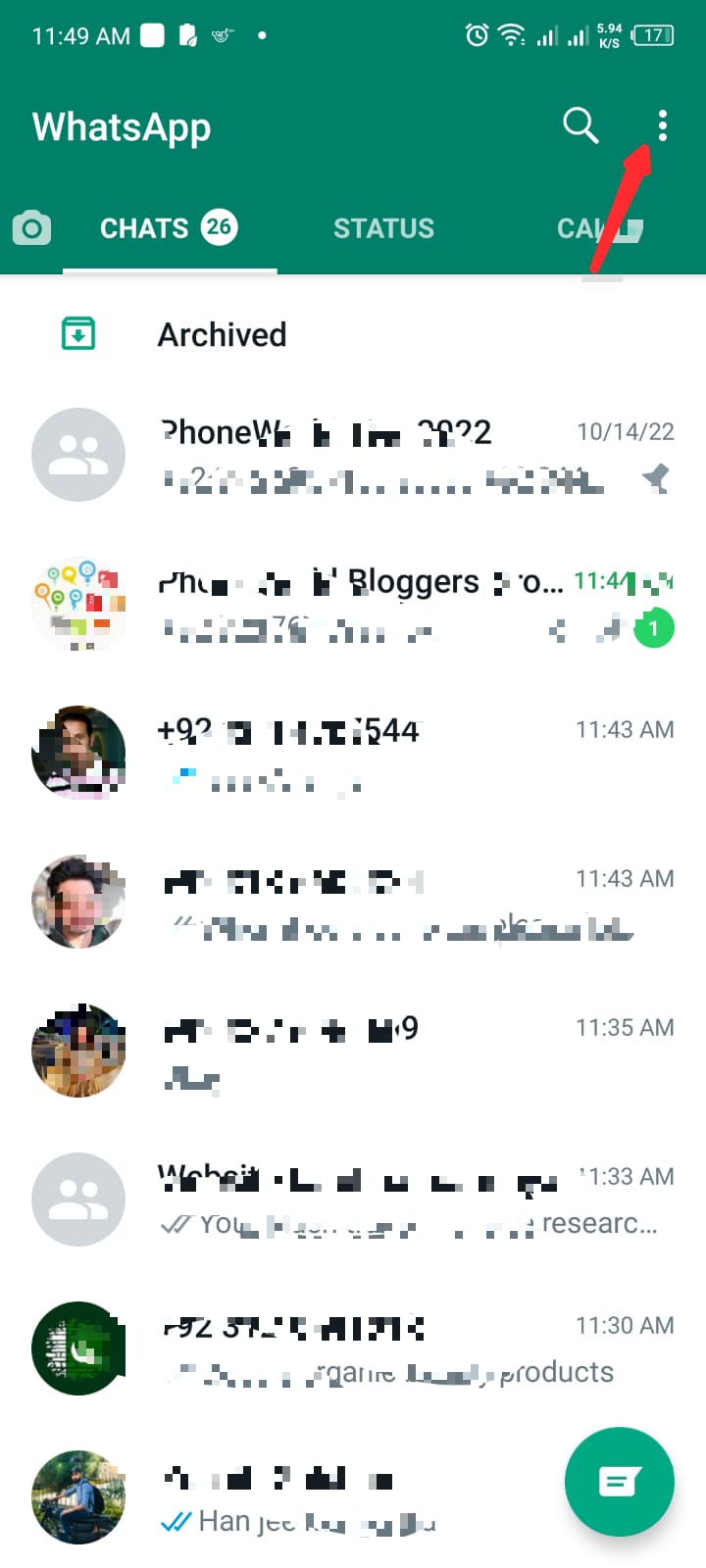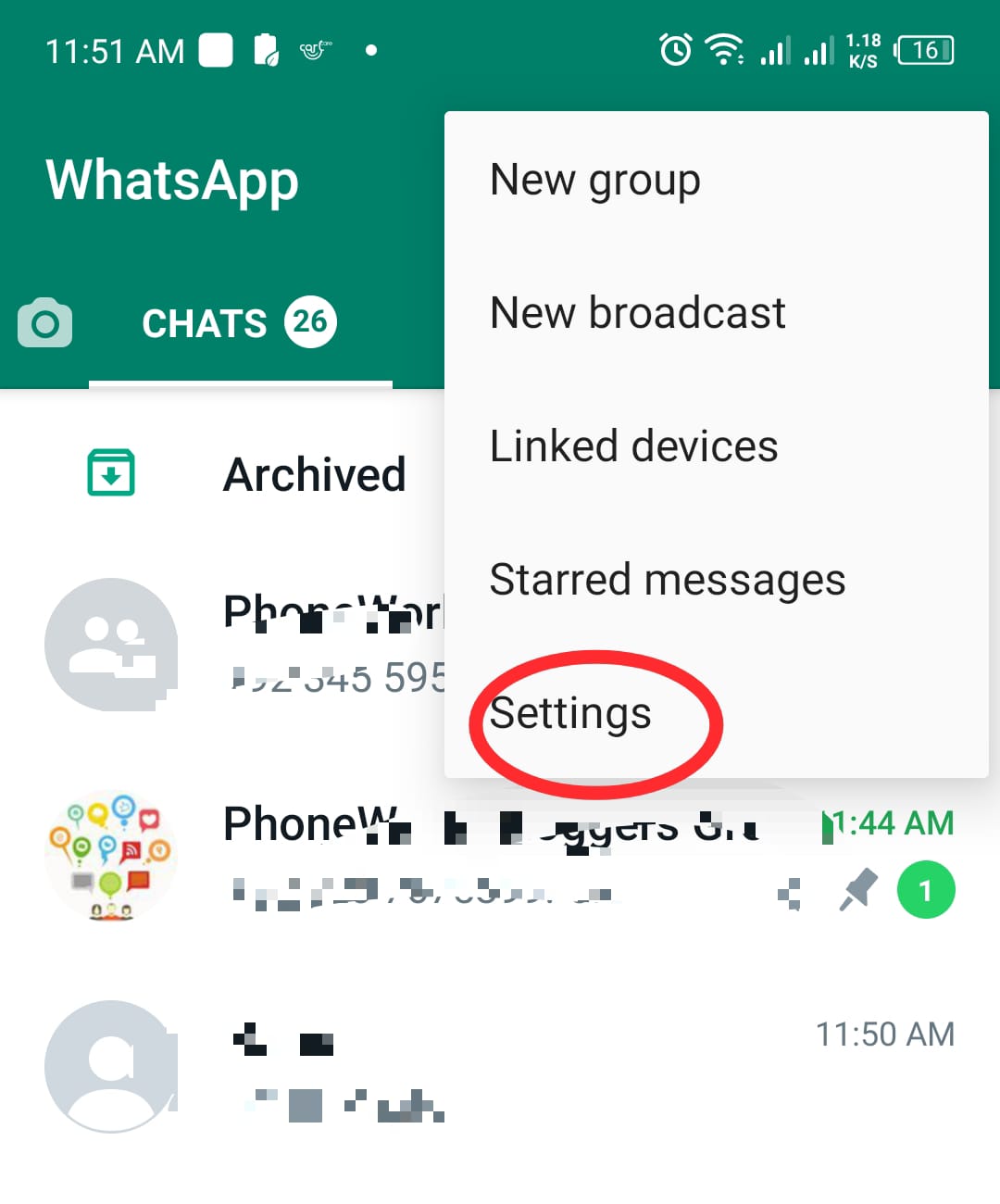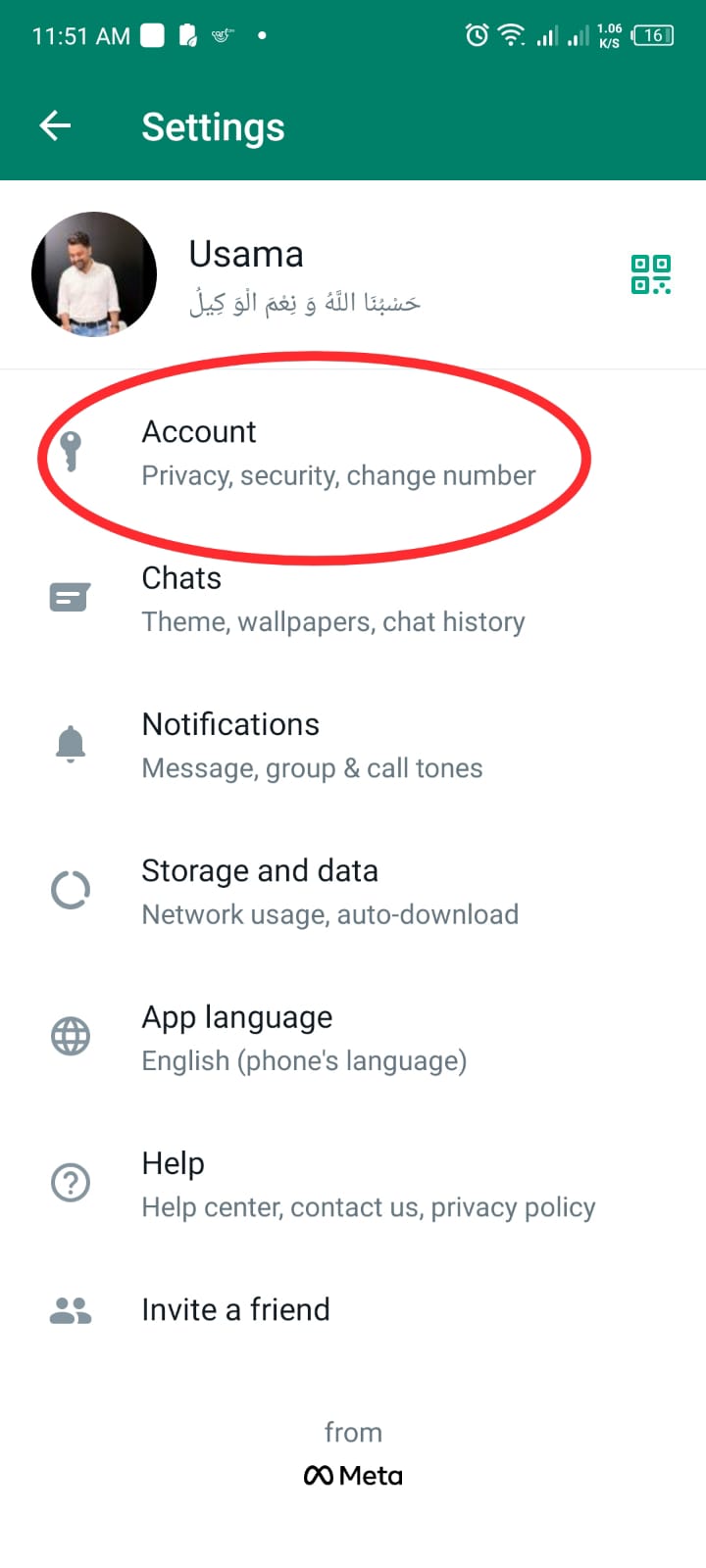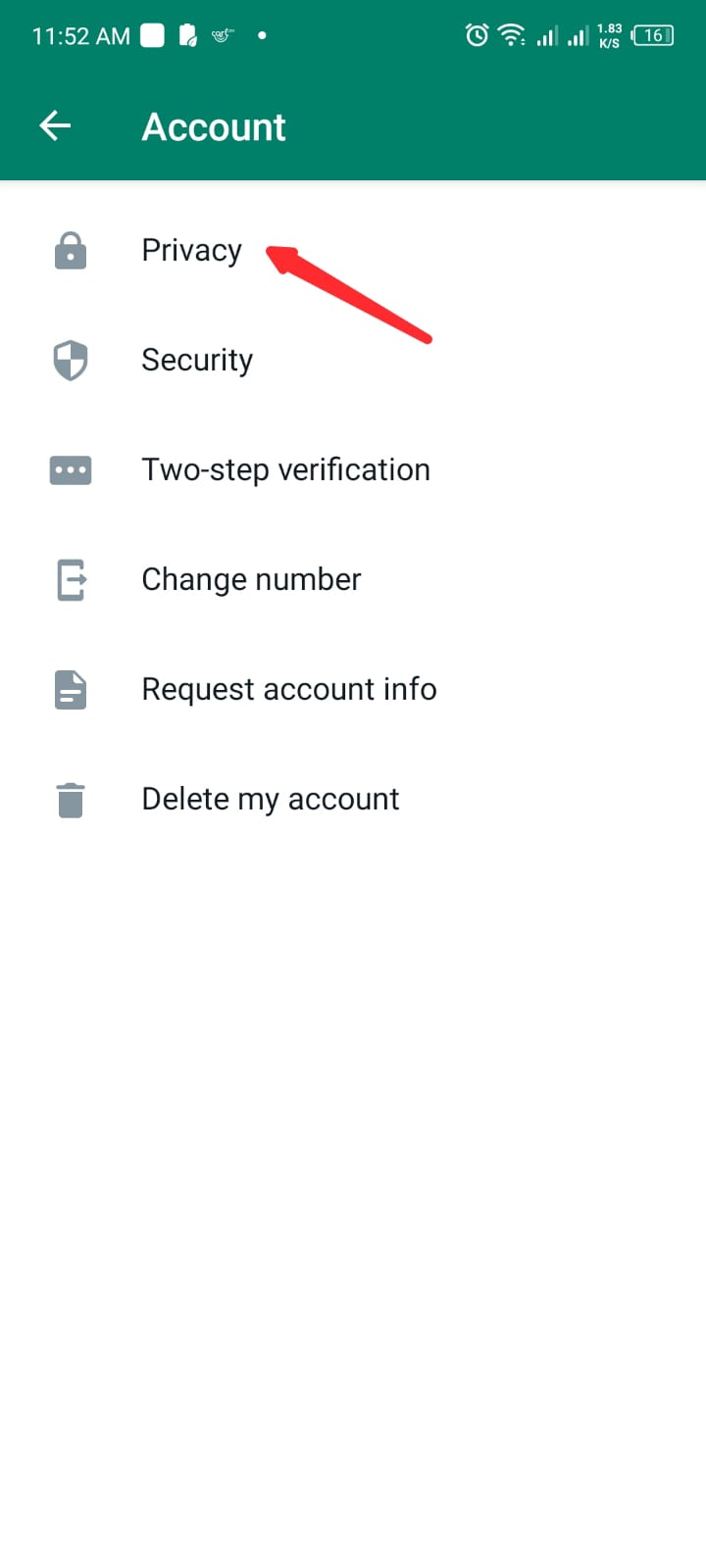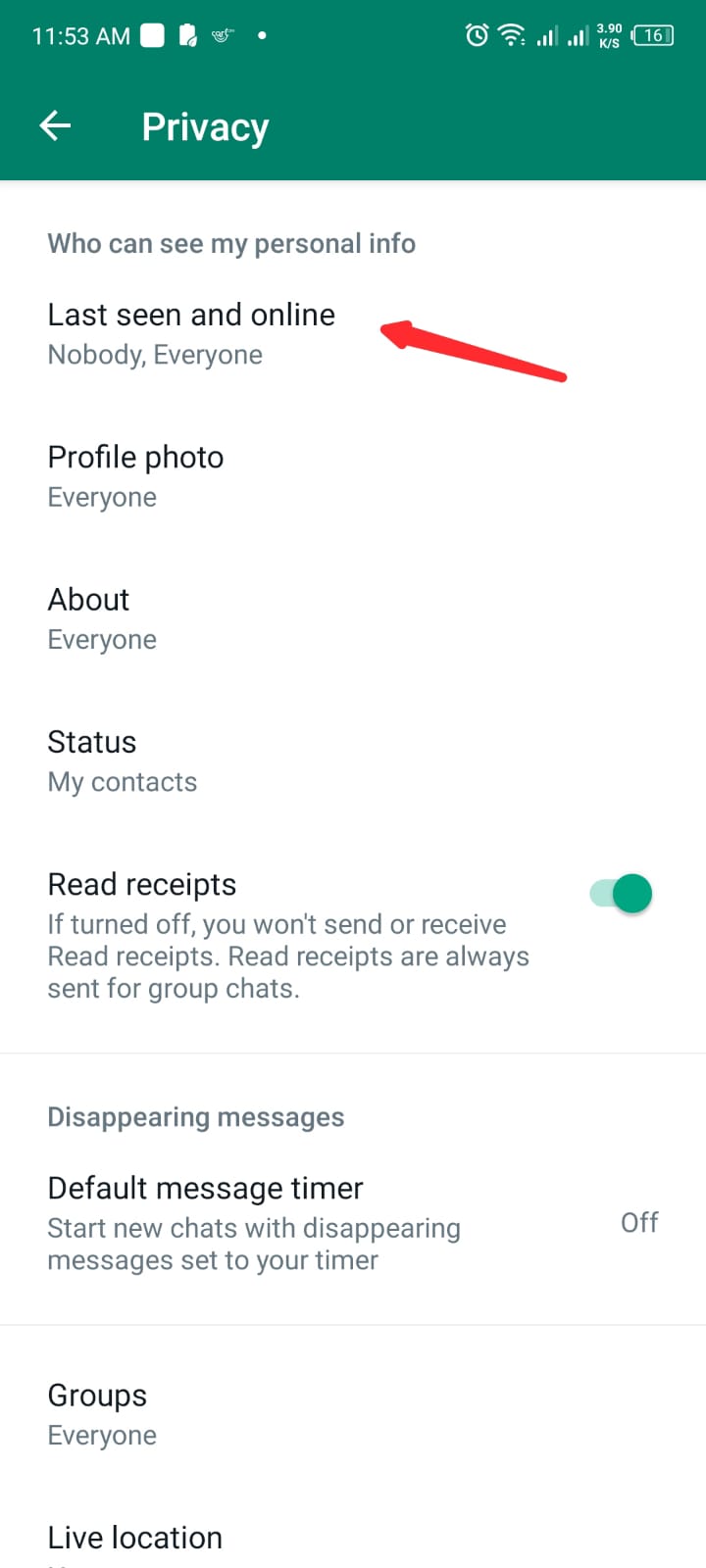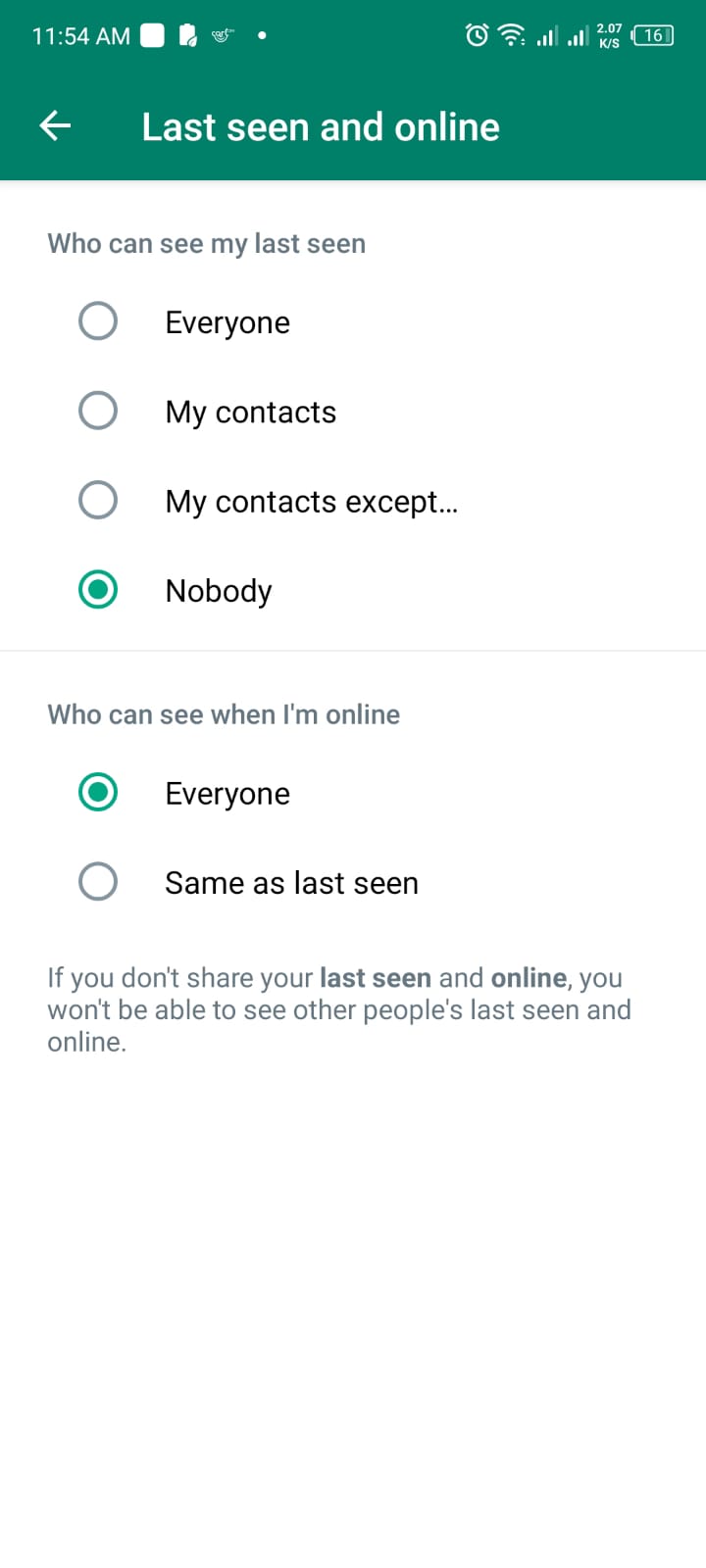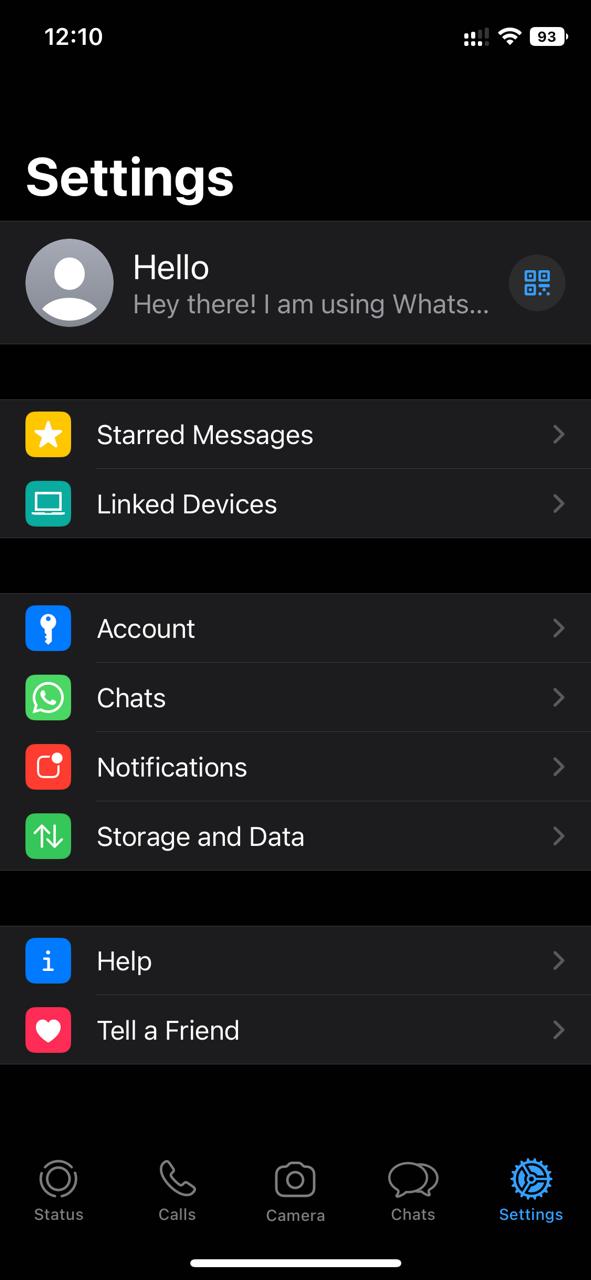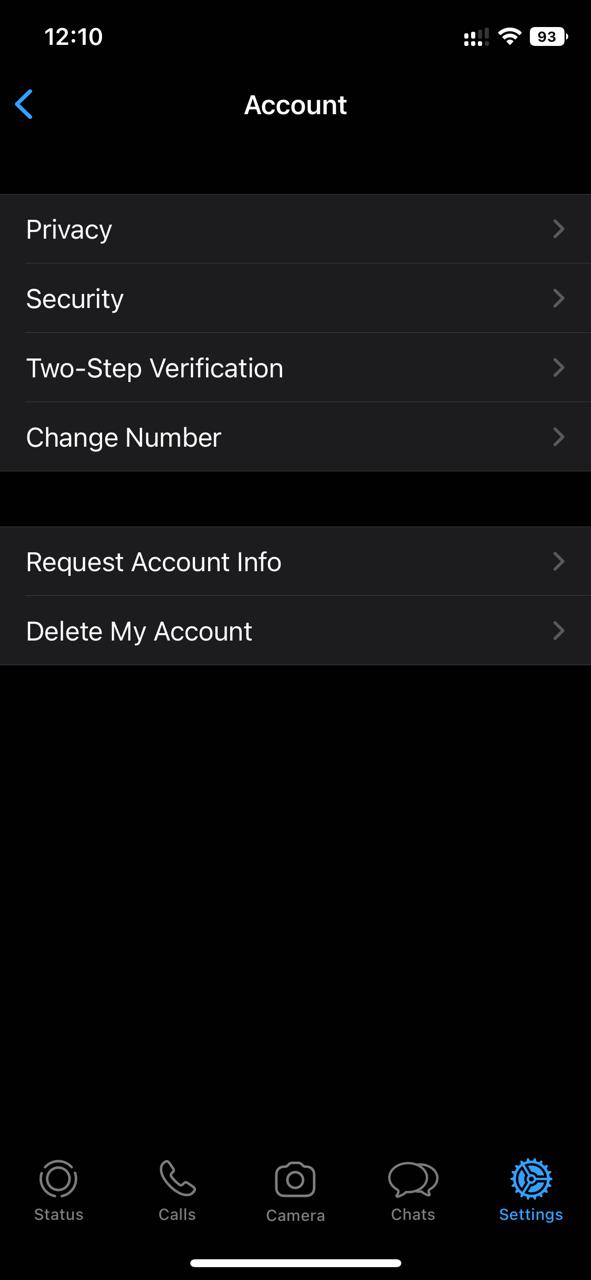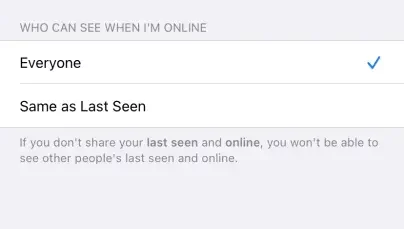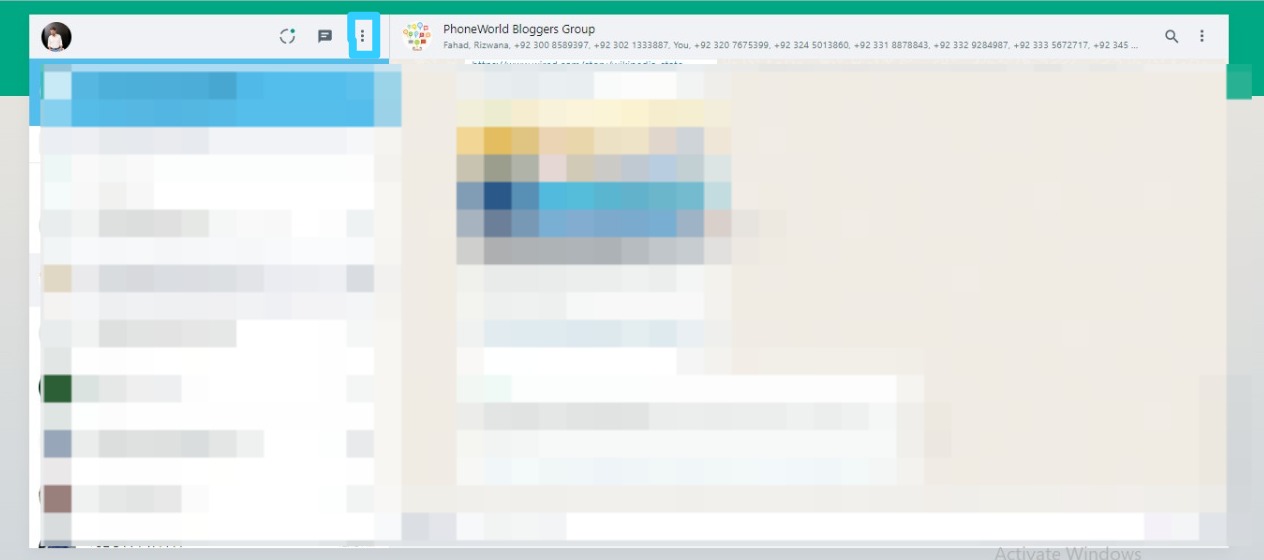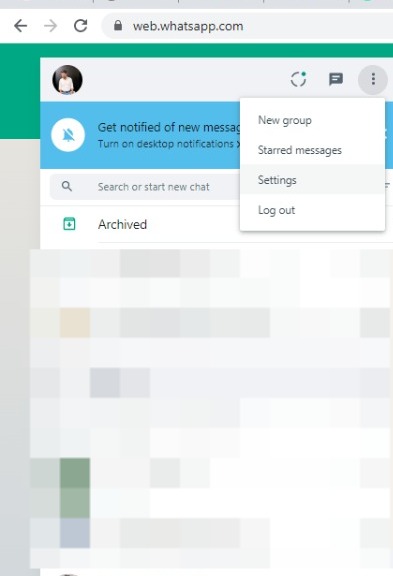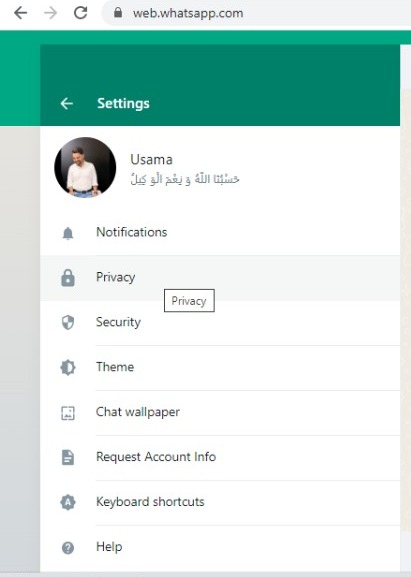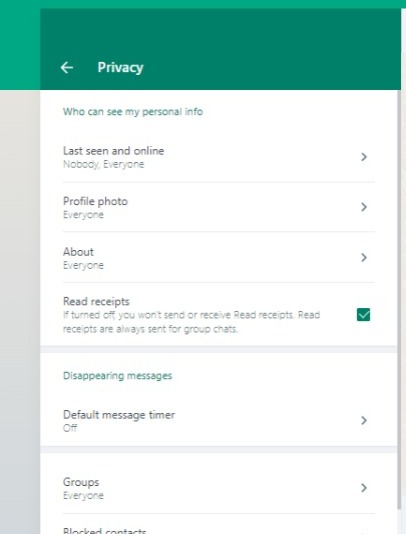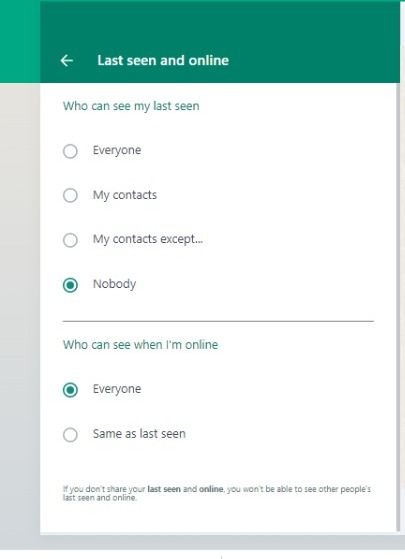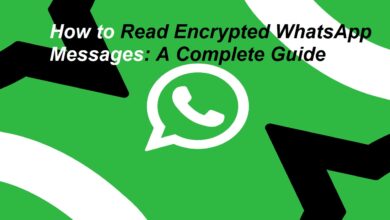How to Hide Online Status on WhatsApp? Few Easy Steps
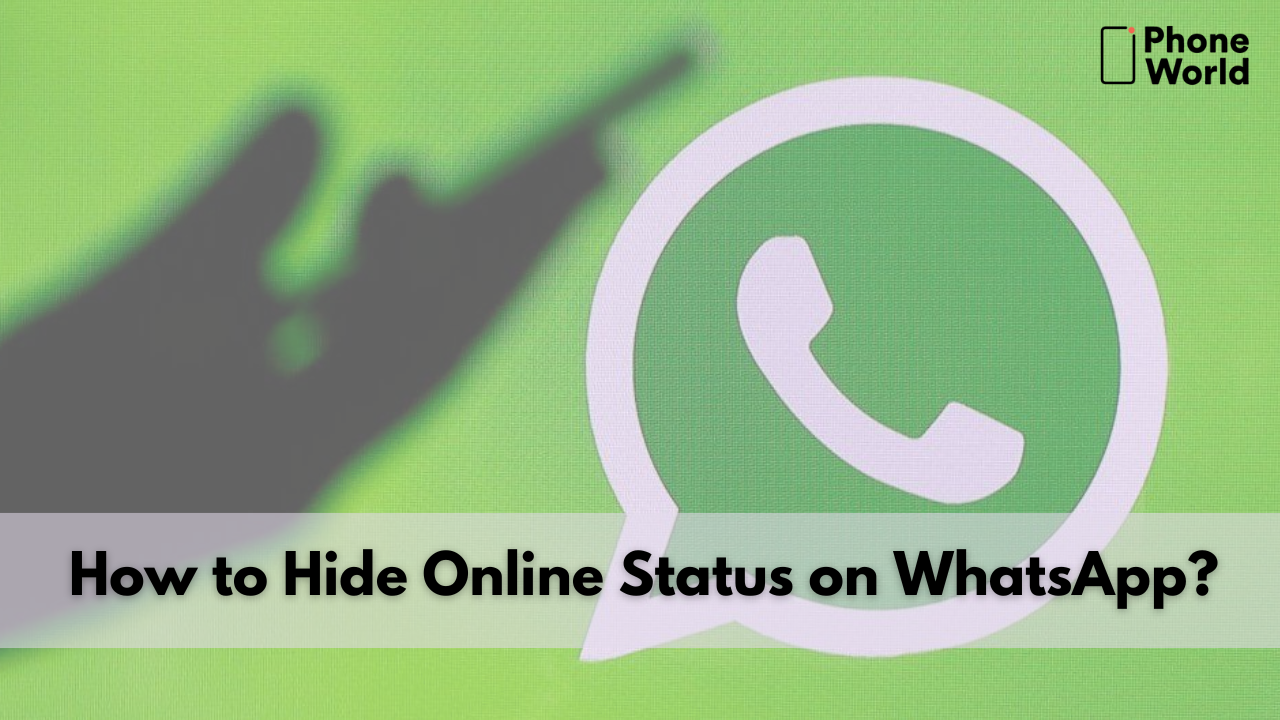
It has remained the tradition of the popular messaging platform WhatsApp to update itself with regard to user feedback. In the past year or so, individuals have begun to prioritize online privacy. It has compelled WhatsApp to reconsider its privacy policies and is currently testing new features to meet these requirements. A widespread complaint among WhatsApp users is that you appear online even if you only open the app for a second. And it gives others the impression that you are available and active when you may not be. If you are experiencing this problem and want to appear offline on WhatsApp, it is easier than you might think. This guide will explain you how to hide your last seen and online status on WhatsApp. So, let’s get started!
How to hide your online status on WhatsApp for Android?
- First of all, open WhatsApp on your smartphone and click on the three dots option located at the top right corner.
- Now, from the list, click on the ‘Settings’ option as you can see in the given image.
- In the next step, tap on ‘Account’ as highlighted in the given image.
- Afterward, tap on ‘Privacy’ which is located at the top.
- Now, click on the ‘Last Seen & Online’ option as illustrated in the image.
- Finally, from this window, you can change the ‘Last Seen & Online’ option according to your preference.
How to hide online Status on WhatsApp for iPhone?
- You will have to follow similar steps to hide online status on WhatsApp for iPhone.
- First, open WhatsApp and visit the settings menu.
- Afterward, from the settings menu, tap on the ‘Account’ option.
- Now, tap on ‘Privacy’ located at the top.
- In the next step, click on the ‘Last Seen & Online’ option. From this window, you will be able to adjust your last seen & online privacy settings.
How to hide online status on WhatsApp web?
Now, we will move toward the web version of WhatsApp. So, follow the below-mentioned steps to hide your online status on WhatsApp web.
- First of all, launch WhatsApp web on your PC and log in via QR code.
- Then click on the three-dot icon located at the top right corner.
- From the list, click on ‘Settings’ as illustrated in the image.
- Afterward, tap on ‘Privacy’ from the present at the second position.
- Now, click on ‘Last Seen & Online’ as you can see in the given image.
- From this section, as you can see in the given image, choose your desired privacy settings.
FAQs
Can I hide my online status on WhatsApp?
In the Privacy settings, you can hide your Last Seen status on WhatsApp. Choose whether only your contacts may see your Last Seen status, or whether everyone can. You can also exclude specific individuals from seeing your Last Seen status.
Does being online on WhatsApp indicate that someone is in a conversation?
The online status next to a contact’s name indicates that they are currently using WhatsApp, but does not necessarily indicate that they are conversing with someone. They may have simply left the messaging application open on their mobile device. Or it could involve reviewing Status updates, configuring a fingerprint lock on WhatsApp, and more.
Final Words:
We hope that after reading our article you will be able to hide your online status on WhatsApp. So if you like our article or have any queries regarding it, do mention them in the comment section!
check out? How To Turn On or Off Always-On Display in iPhone 14? A Step By Step Guide
PTA Taxes Portal
Find PTA Taxes on All Phones on a Single Page using the PhoneWorld PTA Taxes Portal
Explore NowFollow us on Google News!