How to Stop Google from Tracking You?
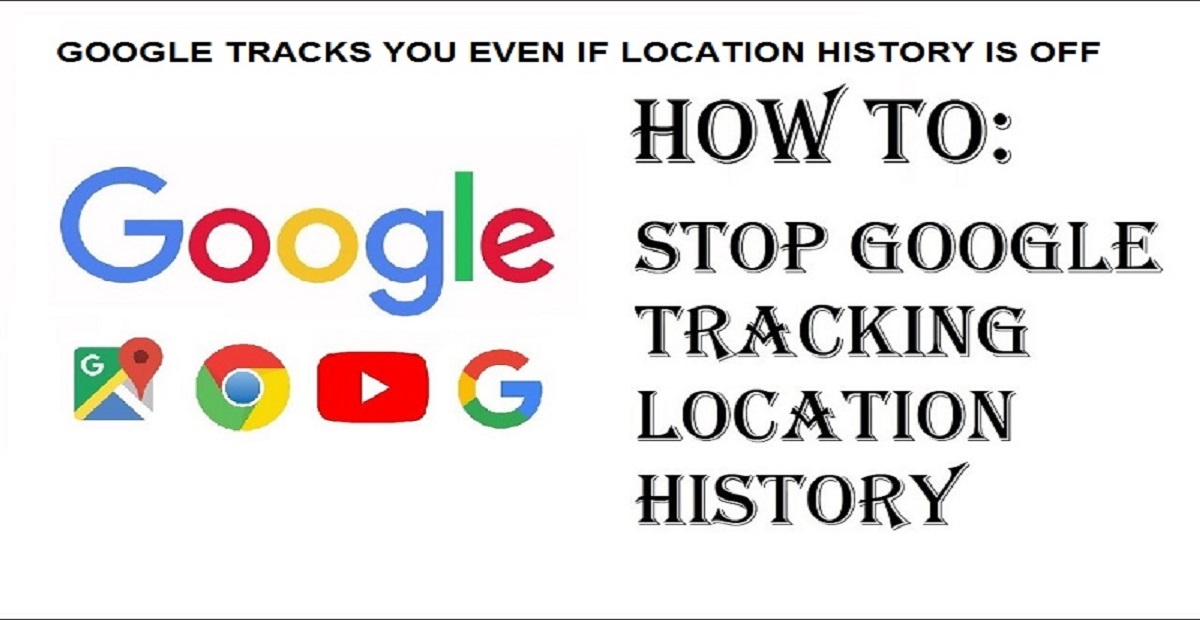
We come across many posts on social media telling us that our mobile is tracking us all the time. If I say it’s not wrong, I am totally right. Leaving behind the rest of the apps, let’s discuss how Google is tracking our location all the time and how to stop Google from tracking. Google claims that this feature helps it to provide better services to users as it already knows where they were in past. Many people think that when they toggle off the Google Location History, it stops users from tracking their movements. The company also said that the ‘Location History’ is disabled by default and users themselves turn it on by giving permission.
No doubt Google is right, but while using maps, 80 percent of the users accidentally enable this feature and sometimes the overall thing gets worse when users go to myactivity.google.com, sign in, and toggle off Location History. They think that now they are safe but in actuality, by toggling off, they only stop Google from collecting fresh information, and all the previous information it has remains at maps.google.com/timeline.
So at this point, a question might have been raised in your minds that how to completely stop Google from tracking you.
How to completely stop Google from tracking you?
There is good news. Now Past information can also be deleted in your location history. In order to do that, users need to go to myactivity,google.com, and under Location History, tap on the arrow. By clicking on this arrow you will be taken to the location history where you need to find the option, ‘Manage activity’. Tap on that option and follow the directions to delete your past activity.
While now we know that how we can delete the previous information stored, but first we need to stop Google from tracking us. For that, we need to pause Web & App Activity Tracking.
- Go to myactivity.google.com
- Now under Web & App Activity, tap on the arrow>Activity controls.
- Toggle off the Web & App Activity button
You will get a warning but ignore it.
So by following these directions, you will not only stop Google from collecting your fresh location but will also remove the old location history and will stop it from tracking you.
Also Read: How to Enable Google Maps Dark Mode on iOS?
PTA Taxes Portal
Find PTA Taxes on All Phones on a Single Page using the PhoneWorld PTA Taxes Portal
Explore NowFollow us on Google News!






Thanks for the wonderful update
PhoneWorld