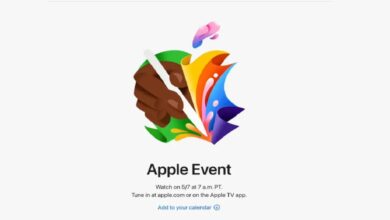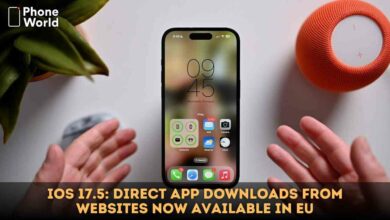iPhone 15 Setup Bug: Apple Issues iOS 17.0.2 to Fix Data Transfer Issue

Apple unveiled the iPhone 15 lineup at its Wonderlust event on September 12. Now, the new Apple iPhone 15 has officially hit stores. But before you buy an iPhone 15, we tell you that there’s already a big problem. Some new iPhone owners on social media are sharing issues with Apple’s latest mobile device when trying to get through the setup. Apple is aware of this problem. The company has also revealed the fix for this iPhone 15 setup bug.
According to the company, the issue comes up when a user wants to transfer data from their previous iPhone to their new iPhone 15 or iPhone 15 Pro with the latest iOS. To do this, they must choose the “From Another iPhone” option during the setup. However, upon doing this, some users might experience their iPhone 15 freezing and showing the Apple logo.
iPhone 15 Setup Bug: Apple Issues iOS 17.0.2 to Fix Data Transfer Issue
If you just bought your phone and have to set up the phone yet, do follow the following method to save your time. Go through the normal steps to set up the iPhone 15 without utilizing the data transfer option. Next, download the new update that Apple just released, iOS 17.0.2, which fixes the data transfer issue.
Some users have reported that the iPhone asked them to update to the new iOS during the initial setup. If this happens to you, perfect. It’ll save you even more time.
If not, you’ll have to go through the whole setup process as mentioned above, then reset your phone to factory settings, and then go through the setup process again. This time, however, you can pick the “From Another iPhone” data transfer option without any issue.
What if your iPhone 15 is stuck on the Apple logo already?
If you are one of those users, whose iPhone 1 is stuck on the Apple logo already, do follow these steps.
- Connect your new iPhone to a computer with a cable.
- Press and quickly release the volume up button. Press and quickly release the volume down button. Then, press and hold the side button.
- Continue to hold while the Apple logo appears and don’t let go until an image of a computer and cable appears.
- On your computer, locate your new iPhone in the Finder or in iTunes.
- Choose Restore when you see the option to Restore or Update.
- If your iPhone restarts while your computer downloads iPhone software, wait for the download to complete then put your iPhone into recovery mode again.
From here you should be able to restart the set-up process from the Hello screen.
See Also: Enhanced Security: Apple Introduces Secret Watermarks for iPhone 15 Verification
PTA Taxes Portal
Find PTA Taxes on All Phones on a Single Page using the PhoneWorld PTA Taxes Portal
Explore NowFollow us on Google News!