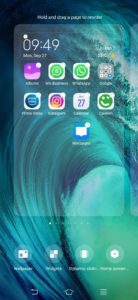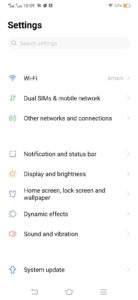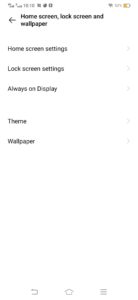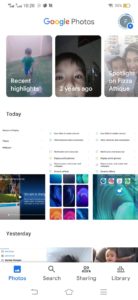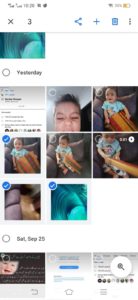How to change your Android wallpaper?
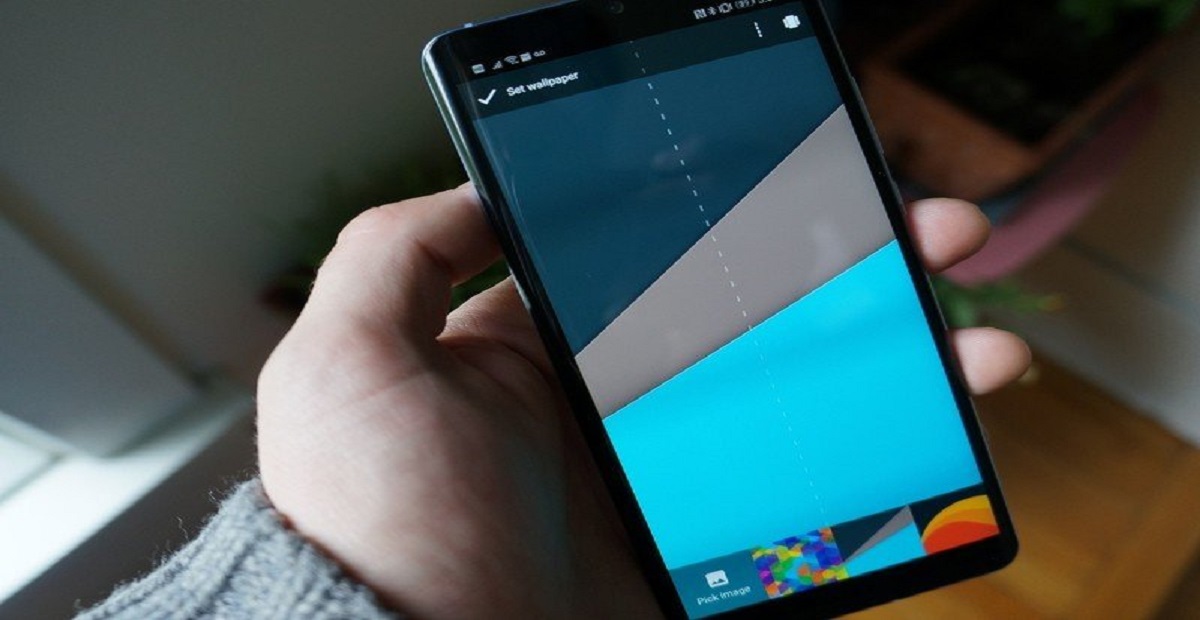
One of the best things about Android devices is the customization offers in order to make the devices more beautiful and alluring. I always keep on playing with the device making it more beautiful and something I love. So, if you also want to make your Android device look prettier, you can do so by starting with the most basic thing ie; switching your phone’s look and one of the easiest ways to do so is changing your Android wallpaper.
This is the most simple task and we are facilitated with multiple ways to do this. In this blog, we will share the most fundamental ways for you to decide which one is the best for you. However, the best thing to do so is to find a suitable wallpaper for you.
How to change your Android wallpaper:
There are multiple ways to change the wallpaper. Some are listed below:
-
- From the home screen
- Using the phone’s settings
- Through the Google Photos app
- With the Google Wallpapers app
- Third-party apps
Changing Android wallpaper from the home screen:
- Unlock your phone.
- Now Tap and hold the empty space on your home screen for some time.
- You will see multiple options at the bottom including wallpaper, widgets, Dynamic sliding, and home screen.(The options might be a little bit different. I have Vivo device)
- Select wallpaper
- You will be directed to the Wallpaper tab.
- Either choose local images from your gallery or pick the recommended ones. If you are not happy with any of these options, click on download more to get the new ones.
- Whatever you have selected, click on the Preview. In this step, you can move your wallpaper around, crop, and make adjustments.
- When you click on apply, you will be asked three options ie; whether to set the wallpaper to the Home screen, Lock screen, or the Home screen and lock screen.
(For the last two steps, I am not able to take the screenshot as the app doesn’t allow me to do so.
Change the Android Wallpaper through Settings:
Some people feel more comfortable making changes to Android phones through the settings app. Here’s how you can change the wallpaper from the settings menu:
- Open the Settings app.
- Tap on the Home screen, lock screen, and wallpaper tab.
- Select wallpaper
- You’ll be directed straight to the Wallpaper tab.
- Either choose a local image from the gallery or pick one of the recommended ones.
- You’ll then be redirected to the Preview page. You can move your wallpaper around, crop, and make adjustments.
- Tap on the checkmark button. Select whether you want to set the wallpaper to the Home screen, Lock screen, or the Home screen and lock screen.
Changing Wallpaper through Google Photos app
Google photos is the most widely used app by Android users. It is used to save, organize images and for backing up them to the cloud. It can also be used to change the Android Wallpaper.
- Unlock your phone
- Open the Google Photos app.
- Select the images that you want to set as your wallpaper
- Tap on the three-dot menu button on the top-right corner.
- Tap on Use as.
- From multiple requests, Choose Photos.
- You’ll then be redirected to the Preview page. You can move your wallpaper around, crop, and make adjustments.
- Select whether you want to set the wallpaper to the Home screen, Lock screen, or the Home screen and lock screen.
Also Read: Google Brings New Imaginary Wallpaper Collection to Chromebooks
PTA Taxes Portal
Find PTA Taxes on All Phones on a Single Page using the PhoneWorld PTA Taxes Portal
Explore NowFollow us on Google News!