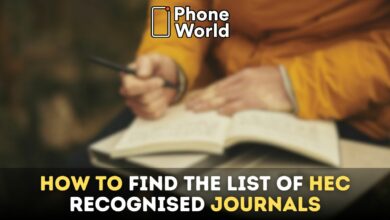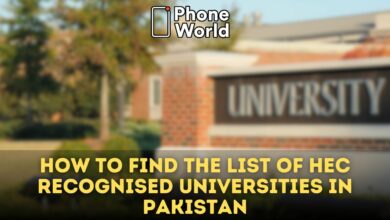How to Create an Account on HEC Web Portal: A User-Friendly Guide
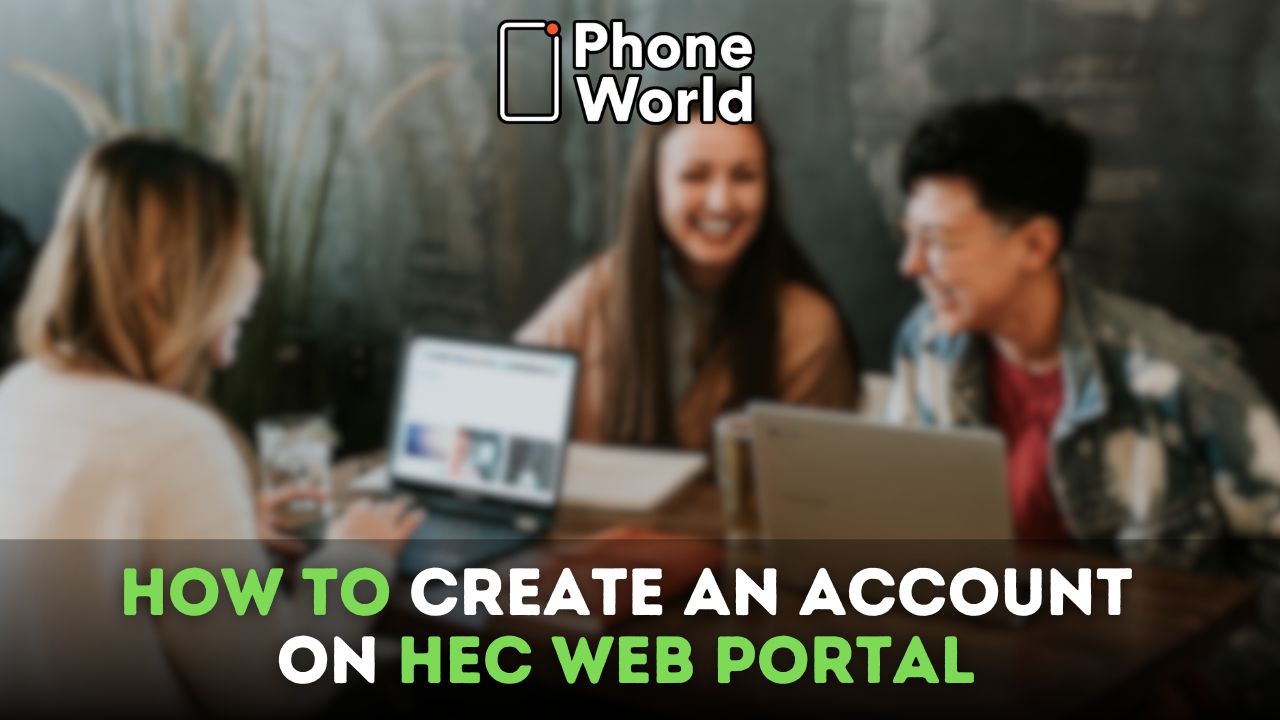
The Higher Education Commission (HEC) of Pakistan is a national institution that is responsible for higher education activities across the country. Besides many services, HEC provides an online portal to apply for several services. After creating an account on the HEC web portal, students and employees can easily apply for different services, including degree attestation, degree equivalence certificates, e-courses, etc. They do not need to visit the HEC office or wait in the long queue to get their work done. So, if you are wondering how to create an account on the HEC web portal, don’t worry; I will tell you how to do it in a simple and easy way. So let’s get started.
How to Create an Account on HEC Web Portal: A User-Friendly Guide
First of all, go to the HEC E-Service Portal. The interface will look like this. Now click on Sign Up to create an account on the HEC Web portal.
After clicking on the signup, you will get an interface like this. You have to add your name, password, mobile number, CNIC/Passport/POC and click on the Submit button.
After clicking on the submit button, it will ask you to enter the OTP code sent to your phone number and email. You have to enter both OTP codes. After entering the OTP code, it will redirect you to the login page.
When you enter the CNIC/Passport/POC it will ask you to enter the password.
After successfully entering the credentials, you will get a home page like this.
Before using any of HEC’s services, you must complete your profile. For this, click on your name in the top right corner of the screen.
Now click on “My Profile,” and you will get a screen like this:
You have to enter all the information about yourself on this page. If you look on the left side, there are tabs for “Personal Information”, “Address Information” and “Education Details”. You have to fill in all the information in these three tabs. Then click on “Save Changes” at the bottom of the page. Congratulations! your profile is now created
You can also change your password, email, and mobile number. So, if you want to change any of this information, you can do it easily.
After successfully creating and completing your profile, you can now apply for any of the services offered by HEC. Now click on the home icon on the left side of the page. It will take you to the home page.
Here you can see the services HEC provides to students and employees. You can easily apply for degree attestation, degree equivalence, e-courses, and the PhD Country Directory. You can also track your application.
If you want to know how to avail of these services, don’t worry; we have already covered these topics in detail.
How to Attest Degrees and Certificates from HEC
How To Get A Degree Equivalence Certificate From HEC
You will also get the suggestions on the right side of the page. You can also select any of these by clicking on them.
If you want to log out, click on your name and click on “Log Out”.
FAQs
Q: If you have forgotten the password or don’t have access to the primary email to which the verification code is being sent?
Ans: Please send an email at [email protected] with a copy of your original CNIC, and HEC will reset your email.
Q: My degree program/campus/department is not visible on the academic tab of my profile. What should I do?
Ans: Please use the “Search and Add Missing Degree Program” option to search for or add a missing degree program or department in your education tab. The option is available in the education tab of your profile.
Q: I am unable to download the application form in print. What should I do?
Ans: Please ensure that you have disabled the pop-up blocker in your browser.
Q: How do I submit my application?
Ans: The submit button is on the last tab of the application form. Please make sure that you hit this button; otherwise, your application will not be considered.
Q: How do I check the status of an application?
Ans: You can check the status of the application on the dashboard screen.
You May Also Like: All you need to Know About HEC ETC Testing Services: USAT, LAT, HAT
PTA Taxes Portal
Find PTA Taxes on All Phones on a Single Page using the PhoneWorld PTA Taxes Portal
Explore NowFollow us on Google News!