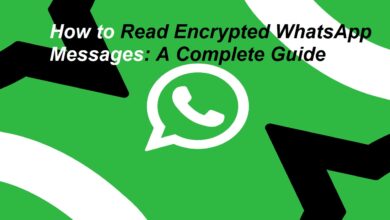How to Delete a Facebook Story: Here’s How
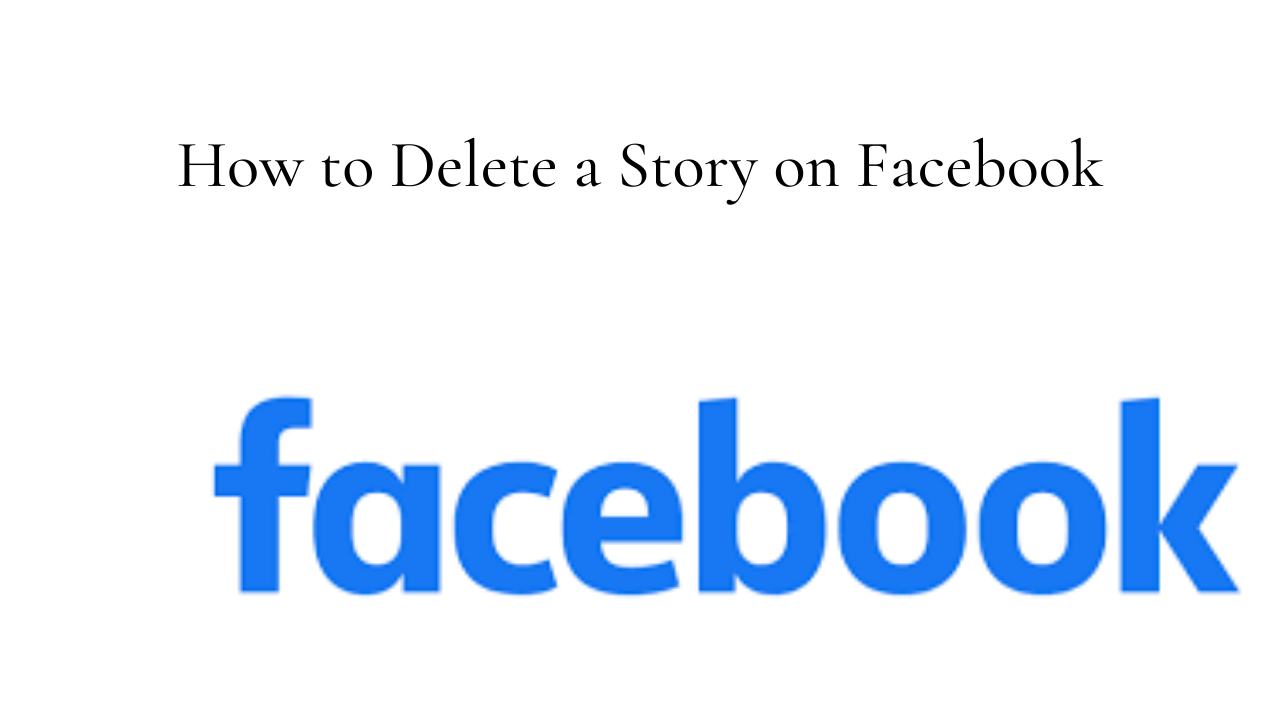
We use Facebook on our different devices whether it is a PC, iPad, iPhone or android device. Recently Facebook has started with Stories. It is a very easy to remove individual photos from ones photos or videos from even their archived Facebook stories. In this post we will show how to remove items from ones current and archived Facebook Stories.
First we will share how to Clear Items from Current Story from your phone. First things first. Tap on the Facebook app and:
- On the upper top corner of the page tap on “Your Story”.
- Select “Your Story” at the top
- Access the photo or video you want to delete.
- On the top-right corner tap the three dots
- And scroll down to “Delete Photo” or “Delete Video”
- Select “Delete Photo”
- And Facebook deletes the selected item from your Story.
Now lets go have a go through over how to do “Clear Items” from an Archived Story. Open the Facebook app on your phone.
- Tap on the three horizontal lines.
- These three dots on iPhone and iPad are in the bottom-right corner.
- On Android, you will find these lines in the top-right corner.
- Select the “Menu” page and your Facebook profile.
- Tap the three dots beneath your name.
- Select “Archive” and tap “Story Archive.”
- Now choose the Story from which you want to remove items.
- Find the photo or video to remove.
- On the photo or video page, tap the three dots, in the top-right corner.
- Select “Delete Photo” or “Delete Video”
- Choose “Delete” and your selected item will be removed from your archived Story.
Now lets see how to remove a Photo or Video From a Facebook Story on PC or Desktop. First launch the Facebook from your browser.
- Click on the news feed and click on “Your Story.”
- Find the item to delete.
- In the top-right corner, click on the three dots.
- Select “Delete Photo” or “Delete Video.”
- And your selected photo or video is now removed from your current Story.
Now how to Remove Items from an Archived Story. Launch your browser and open Facebook
- Click on your profile icon at the top-right corner
- On the far left corner, click the three dots.
- Select “Story Archive.”
- Find the Story which you want to remove items, and click it.
- Locate the photo or video to delete.
- Click the three dots, on your photo or video page
- Click “Delete Photo” or “Delete Video”
- The chosen item has been successfully removed from your Story. You’re all set.
This is a great and easy way to correct one’s mistake and save oneself from the embarrassing situation.
Also Read: YouTube Video-Sharing Directly on Snapchat: Here’s How
PTA Taxes Portal
Find PTA Taxes on All Phones on a Single Page using the PhoneWorld PTA Taxes Portal
Explore NowFollow us on Google News!