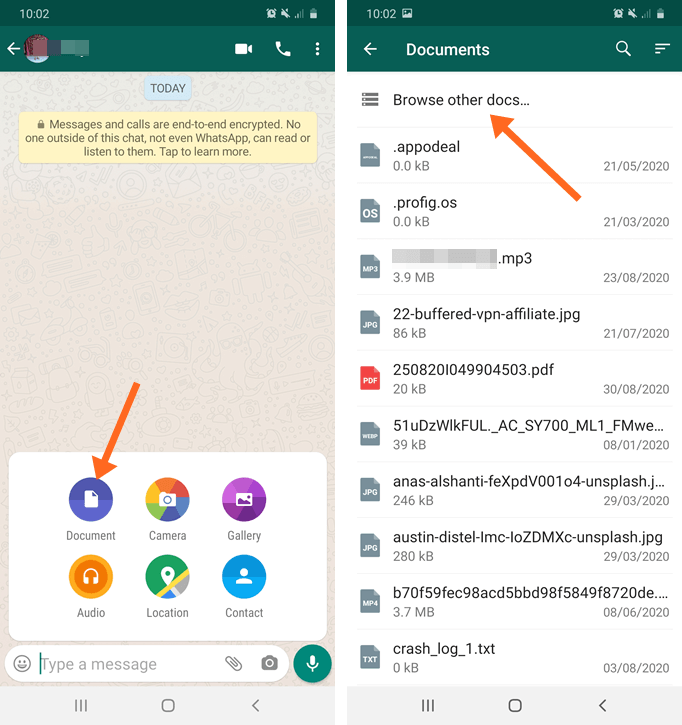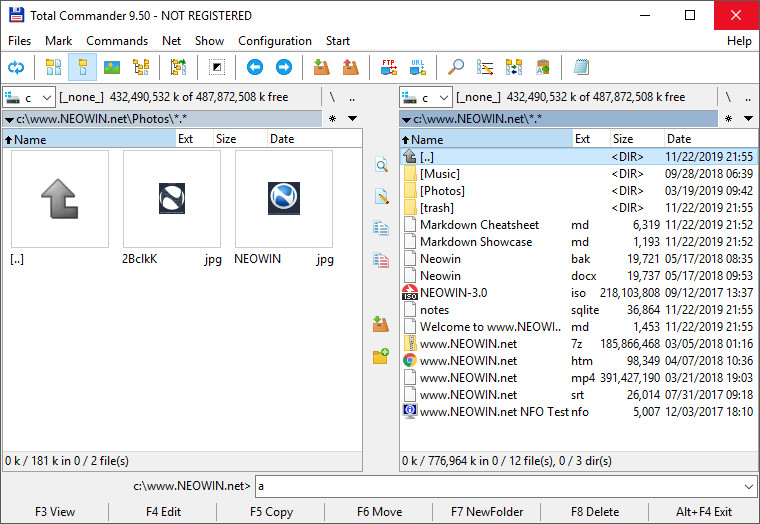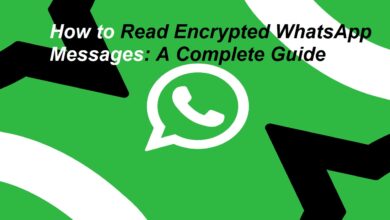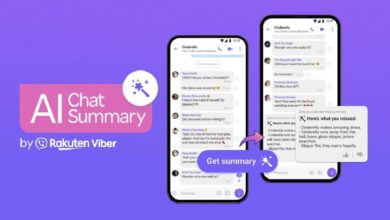How to Send Uncompressed Photos on WhatsApp?
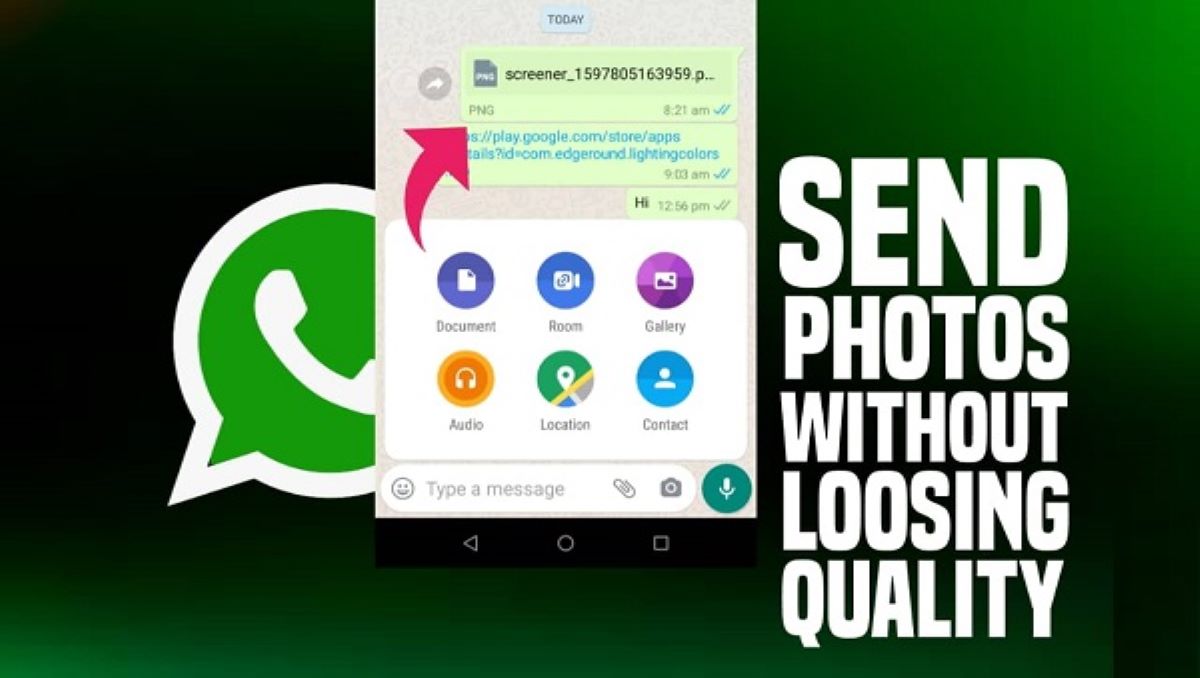
The popular messaging platform WhatsApp has a limit on the size of the image that you send to the other user. You must feel irritated at times when the photos you send on WhatsApp get compressed and consequently the quality of the image gets low. Don’t get sad as we will tell you about a couple of ways that will help you to solve your problem.
However, if you want to send one or two images, then you should choose the “document” method while the “Zip” option is the most suitable when you want to send multiple photos. Therefore, I am going to jot down the two ways that would allow you to send an uncompressed image on WhatsApp.
How to Send Uncompressed Photos on WhatsApp?
a) Send Image as a document File:
You can send an uncompressed image on WhatsApp as a document file. It is one of the most simple and easy methods of sending an uncompressed photo on WhatsApp. It is a very handy method if you are just looking to send just one or two images on WhatsApp.
In order to do this, first, you will have to save the image as a file or document. Now, open the chat with the person you want to send an uncompressed image to. Afterward, tap on the + sign. As you tap on the sign, you will see ‘Document’ as an option. Once you have chosen it, a number of non-image documents will appear. If you are able to tap on the ‘Browse’ or ‘Browse other docs’ option, you will see more options from where you can select your desired file.
Check out: How To Download WeTransfer Files On iPhone
b) Zip Images:
This method comes into play when you are sending multiple photos to someone. When any user wants to send multiple photos, he/she can send photos through the Zip and file method to maintain the quality of the photo. To Zip the images, you need to download the applications like Total Commander or QuickPic, or any other such apps. The applications will enable you to zip the file, which then allows you to send photos in their original form.
Now as the file is zipped, launch WhatsApp and find the conversation you want to send the photos to. Follow the same method as mentioned above, by tapping either the + or clip icon to open the files and then clicking on the zip files to send it. Consequently, the zip files that you send will no longer be of inferior quality for the user or users to check out.
Check out? WhatsApp Adds a button For Joining Audio/ Video Group Calls Anytime
PTA Taxes Portal
Find PTA Taxes on All Phones on a Single Page using the PhoneWorld PTA Taxes Portal
Explore NowFollow us on Google News!