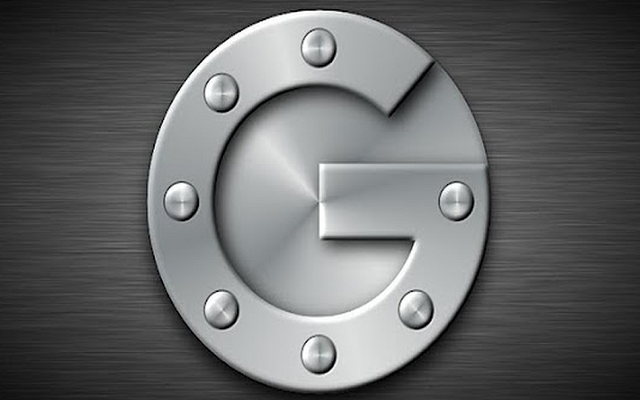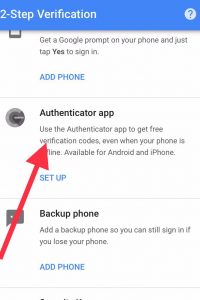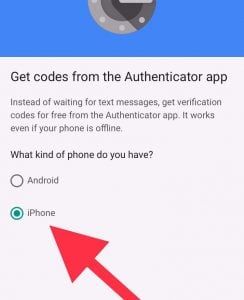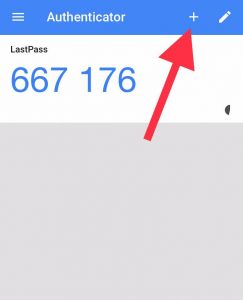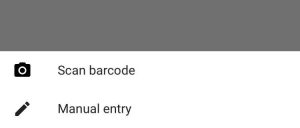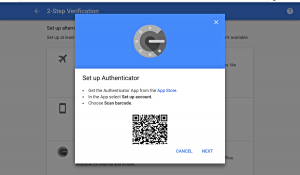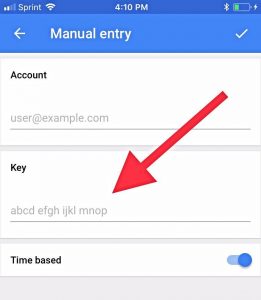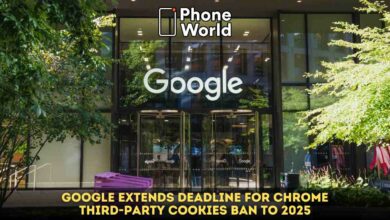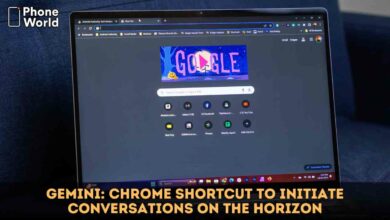Google Authenticator now Protects your E-mail with Two Factor Authentication. Now feel protected, because hackers would be unable to get into your e-mail accounts and won’t be able to steal your passwords anymore. Google is introducing a Google Authenticator.
It is a free security app which can protect your accounts against password theft. It is a very easy process and you can use it very easily. This process is called two-factor authentication (2FA) offered on popular services like Gmail, Facebook, Twitter, Instagram etc.
Google Authenticator now Protects your E-mail with Two Factor Authentication
Two-factor authentication means you have two layers of security protecting your accounts-typically, one password, and the second is usually a one-time password (OTP).
How to set it up:
1. Download Google Authenticator from the Apple App Store or the Android Google Play store.
2. Now, set up two-step verification on your google account. Log into your google account. Under “Security and Sign-In” select “Two-Step Verification,” and then scroll down to select the “Authenticator app” option.
3. Select your phone, whether you have Android or iPhone.
4. Now you have to open the actual Google Authenticator app on your phone and tap the plus button.
5. Next you will be able to see two options at the bottom of your screen, “Scan barcode” and “Manual entry.
Now you have to choose one of these options to complete the process. If you use “Scan barcode”, it will take bit longer to complete the process. You have to download QR scanner from the app store and then you have to point your phone at the QR code on your computer screen to verify Google Authenticator’s connection with your account.
On other hand, when you go for “Manual Entry” it means that google will send you a 16-digit code to an e-mail address. You then enter the code to complete the verification process.
The Time “Based option” must be toggled to ON, to ensure the code you’re entering is aligned with the Authenticator’s most recent passcode generation.
Now, when you log into the account you have connected with Google Authenticator, the account will ask you to enter a six-digit verification code. You have to open the Google Authenticator app, once you open it, the app will generate the new randomized code for you to enter.
After completing the whole process Your account is now protected with two-factor authentication and also with the added security of Google’s six-digit authenticator code.
Read Next: “Hey Google” will now Activate Google Assistant on Android Handsets