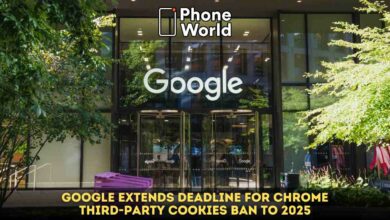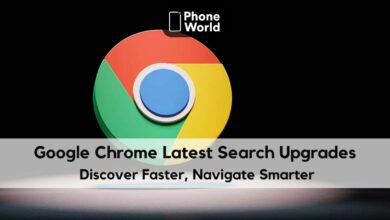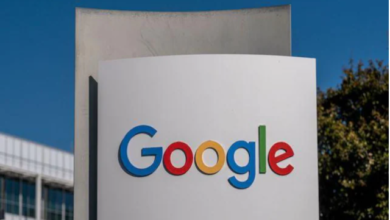How to Clear Cookies, Cache and Browsing History on Your device
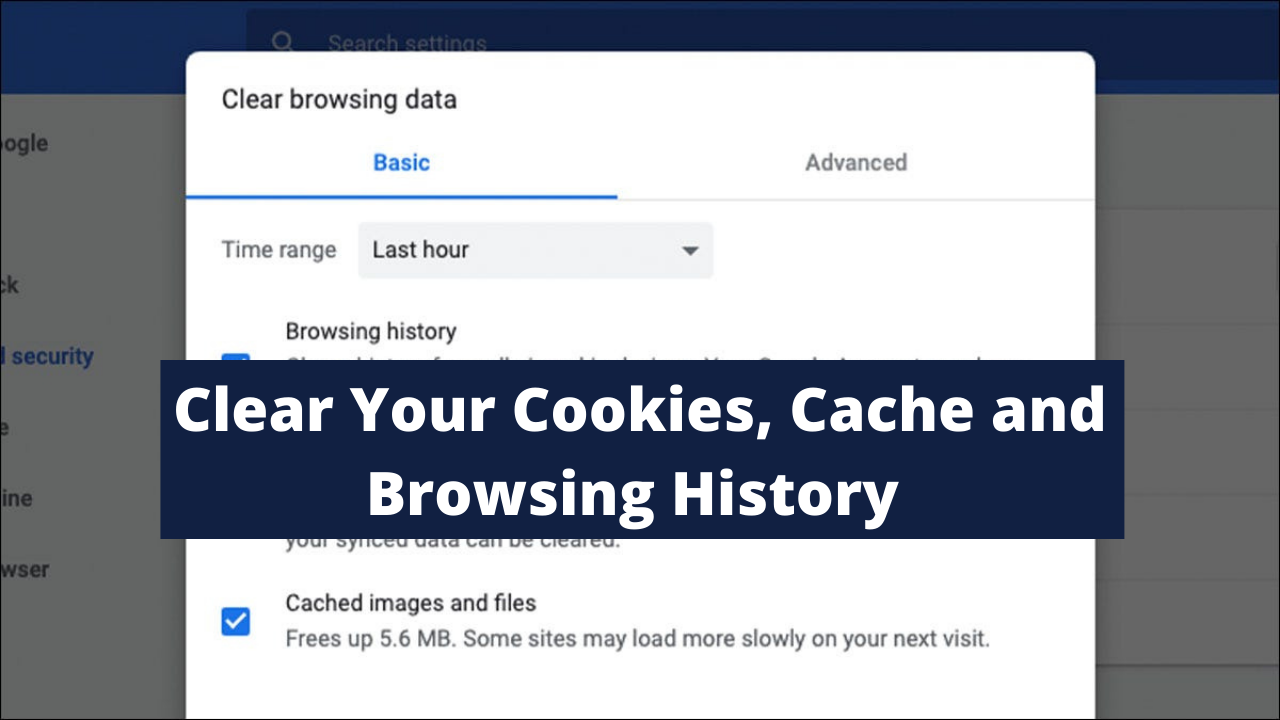
The type of handset we use we get different options that we can use for web browsing. These devices to make our experience more smooth save the browsing history and cookies which in future gives us customized suggestions. These cookies and browsing history is saved on our device’s memory which in some gives the “memory-low” problem and in some cases slows the device’s performance which can become a pain in the neck. Here we will share some easy steps that can clear our cookies, cache and browsing history which will help us take optimized advantages from our devices.
The most common browsers that are used in our Android hand held devices are Firefox, Samsung Internet or Google Chrome. Google Chrome is the default browser on the android phones like Google Pixel series, Samsung Internet on Samsung devices and Mozilla Firefox can be downloaded and used on different devices. So now lets learn how clear the cache files and cookies and optimize our device’s performance.
In Google Chrome, you can tap on the three dots on the upper right corner of the browser, then select History, then Clear Browsing Data. Another option is to clear the Browsing Data from the Chrome’s Setting, by tapping the Privacy and Security and then Clear Browsing Data.
Chrome also offers another option, which can help you clear the data of specific times like of the last hour, last two hours, last 24 hours, past day etc., it is called the Time Range Drop-Down. Another way is to tap on Advanced Settings, which will give you access to deleting your Saved Passwords, Autofill form Data and Site Settings. Once the selection is made, tp on the Blue Clear Data Button and the browser deletes the selected data.
Now in Samsung Internet there are two ways by which the cache and cookie data can be cleared i.e. either clear it from the phones Settings App or do it from within the Browser itself.
Lets start from within the Samsung Internet Browser App, tap on the three dots at the bottom right corner. Go to Settings, scroll down to Personal Data tap on it and then tap on Delete Browsing Data, which will give a menu of options that you can delete. The menu has Browsing History, Cookies and Site Data, Cached images and files, Passwords and Autofill forms. After selecting delete, a confirmation dialogue is shown in which you confirm your choices before deleting.
From the Settings App and tap on Apps, then scroll down to Samsung Internet and go into Storage. At the bottom of Storage, Clear cache and Clear data options are given. Tapping Clear Cache immediately deletes the cache, whereas Clear Data starts a dialogue warning you that all of the Application’s Data will be deleted permanently, which includes files, settings, accounts and databases. Thus, giving your Samsung Internet browser gets clean like a whistle.
In Mozilla Firefox, you can clear the cookies and cache from within the Mozilla Firefox Android app. For this
tap the three vertically aligned dots on the right of the address bar. Then tap Settings and scroll down to Delete Browsing Data.
Firefox gives you the most options in the Delete browsing data menu, even allowing you to delete any existing Open tabs, your Browsing history and site data, Site permissions and even the Downloads folder alongside Cookies and Cached images and files. Though a time range is not given by it.
Firefox goes a step further and facilitates the user who are like to be ghosts when they are done using the app. Firefox gives the option of clearing the data once the user has used the app. The user can go to the Settings and tap on the Quit and it gives the Delete Browsing Data option; thus the whole data is completely erased. This option by the Firefox is a good one as it keeps the your data safe from prying or snooping by those who have gotten hold of your device.
In recent times one can never be careful enough in keeping their identity and personal information safe and secure.
Also Read: Cybersecurity Experts Issue Warning for Google Chrome Users
PTA Taxes Portal
Find PTA Taxes on All Phones on a Single Page using the PhoneWorld PTA Taxes Portal
Explore NowFollow us on Google News!