How to pin upto 3 WhatsApp chats?
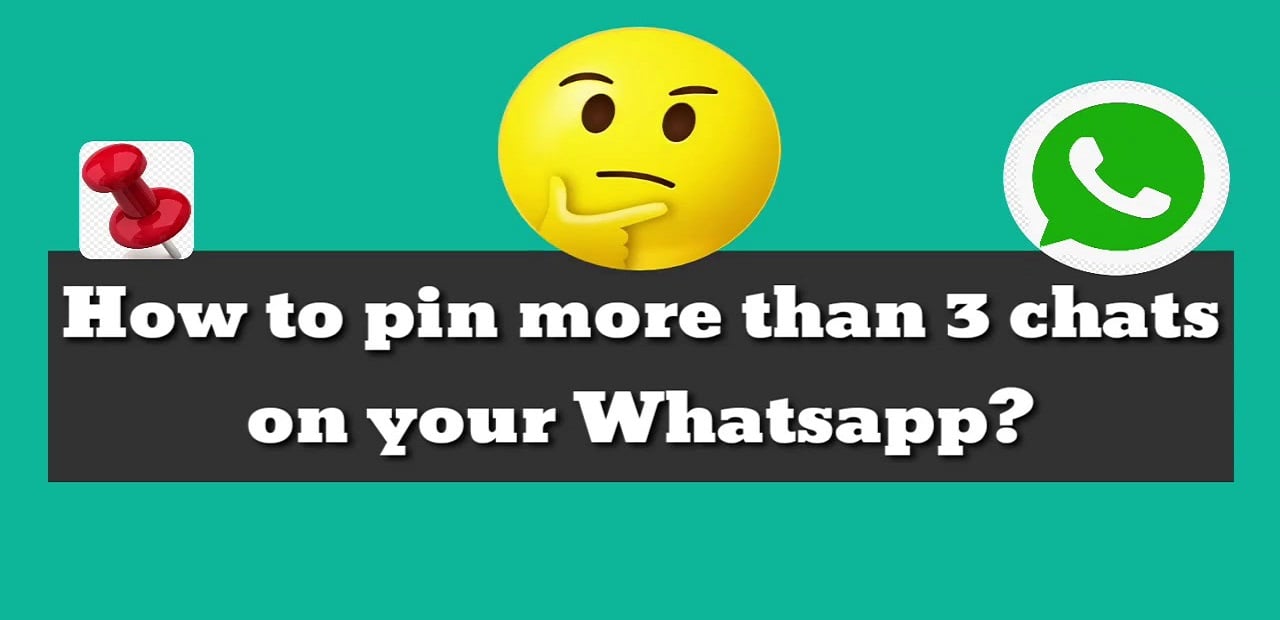
WhatsApp is the most liked and used app all around the world. Its popularity is increasing day by day as it provides an ease to the users in sending messages and sharing documents for free. The good part is that there is no limit set by the company for sending and receiving messages and hence people send and receive lots of messages which sometimes get lost in the traffic of messages. It gets difficult for the users to find important messages from friends and family. The company offers a solution to this problem. We can pin three WhatsApp chats of the people with whom we chat very often. The feature is available for both iOS and Android users.
WhatsApp profile on Twitter had sent various messages for the users as a guide to use the pin feature when they launched it on May 15, 2020. The company said,
“Did you know you can pin up to three specific chats to the top of your chats list so you can quickly find them? On Android, tap and hold the chat, then tap 📌 iPhone users can swipe right and 📌.”
On October 15, 2021, the company again addressed the users of WhatsApp. It sent a tweet saying,
“📍 Top of mind, top of the chat. Pin it! 📍 “
To Pin, the chat is quite simple and will save a lot of time. Whenever we want to approach a message to someone with whom we send and receive messages frequently, pinning up the chat will make it convenient for the users. Up to three important chats can be pinned for our easy eye catch. Following are the ways to pin up to 3 WhatsApp chats.
- Unlock the smartphone or any device and go to WhatsApp.
- The Android user has to click and hold the chat. The options will appear, select Pin Chat.
- The iOS user has to right-swipe the chat and select Pin.
- The same method will be repeated with all three chats separately.
- If the user no more wants the chat to stay on the top of the chat and on the top of the mind, then he can select and hold the chat to get options and select the un-pin option on the Android device.
- On an iOS device, the user must swipe the chat from left to right. Suddenly two options will appear, unread and unpin. Tap the unpin button and the chat will get unpinned and will become part of the traffic of messages coming on daily basis.
Also Read: WhatsApp will soon to show past history of Group Chats and How To Send Photo as a WhatsApp Document
PTA Taxes Portal
Find PTA Taxes on All Phones on a Single Page using the PhoneWorld PTA Taxes Portal
Explore NowFollow us on Google News!





