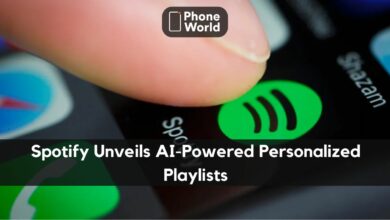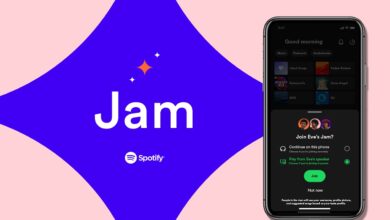Spotify Now Allows You to Rearrange Your Playlists: This Is How to Do it
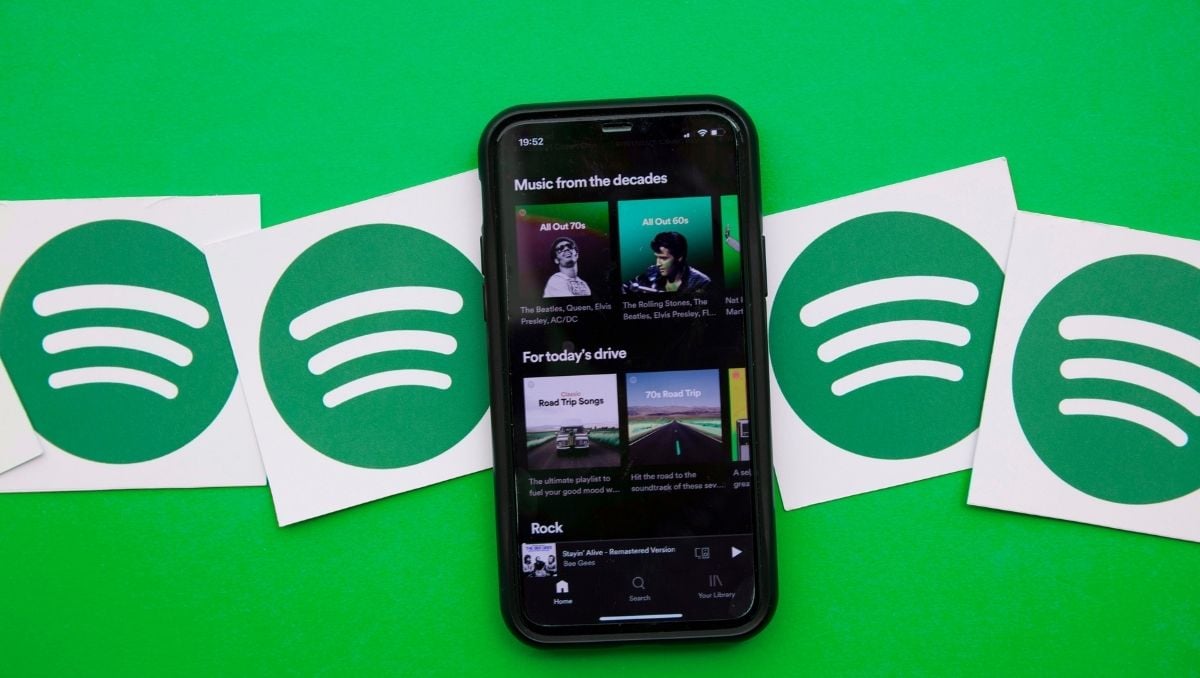
Spotify is user-friendly music streaming application. Thousands of people use this app, and the number of users is increasing day by day. Music is enjoyable, and science claims that music may help people in a variety of situations. You can call them ‘Playlists’. So, are you preparing for an exam? Classical music can aid in information retention. When is the last time you drove on a sunny day? Rapping can help you become a better driver. Are you enraged? Heavy metal may both motivate and relax you. This is the magic music brings to your life.
Rearrange Your Spotify Playlists
Spotify has a collection for each of these scenarios, as well as many others. If you follow (or make) a lot of playlists, though, you may lose sight of your favorite one. For example, you are working out but couldn’t find the appropriate playlist you created for the gym. All your interest and focus will be lost. However, you may rearrange existing Spotify playlists in any order you like so that you remember where they are in your collection.
Also read: Draft Prepared with New Rules by China’s Cybersecurity for Protection of Minors
Steps for Playlist Arrangement
- Open your web browser on the desktop. Sign in to Spotify, or use the Spotify desktop app instead.
2. On the left side, all the playlists you created and liked are present. Drag the playlist you wish to move up or down the listing by clicking and holding on to it. As you move the playlist, a green line will appear to indicate where that playlist will be.
3. Set the playlist once you’ve got it where ever you want it.
Steps for Arranging Playlist on Mobile App
At this moment, you are unable to modify the position of your Spotify playlists on its mobile app. However, once you’ve sorted your playlists on the desktop, you may arrange your playlists on your smartphone using the same Custom order. These are the steps to follow:
- Launch the Spotify app.
- Go to Your Library and tap it.
- On the top of the mobile’s screen, click the Playlists icon.
- Tap the ↓↑ below Playlists. The Sort by menu appears as a result of this action.
- Select Customize your purchase.
So now you know how to do it. What are you waiting for? Arrange your playlist now!
Read also: Sri Lanka is Now the First Country in South Asia to Test 5G Standalone
PTA Taxes Portal
Find PTA Taxes on All Phones on a Single Page using the PhoneWorld PTA Taxes Portal
Explore NowFollow us on Google News!