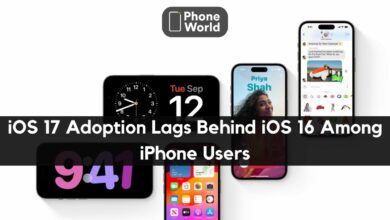A Monster in iPhone Turns on Flashlight Automatically

iPhone is the widely used mobile and it seldom gets any issue. However, Just recently many users have reported that the flashlight on their device turns on by itself. This is quite scary and seems like a monster is living inside the iPhone. Around 500 iPhone users have filed a complaint regarding this particular problem. The affected models having flashlight issues are iPhone X, iPhone XS, iPhone XS Max and iPhone XR. iPhone Flashlight turning on is somewhat scary.
Here’s why the Flashlight on your Apple iPhone Turns on by Itself
According to some people, this problem has started when Apple adjusted shortcuts for flashlight and camera on the lock screen. An iPhone user reported that when he keeps his iPhone in the front pocket of jeans, the flashlight accidentally turns on by itself while he was walking. Due to this issue, the battery of iPhone battery is also draining.
As the shortcut of the flashlight is built in so it can’t be removed. However, there are different ways to turn it off before you throw light to someone’s eyes. If the flashlight turns on accidentally when your mobile is in your pocket, you can turn off the tap to wake feature. In order to turn it off:
- Go to Settings
- General
- Accessibility
- Turn off Tap to Wake
If the flashlight turns on by accident touch, one can turn it off by swiping to the left from the lock screen to turn it off. Another way to turn off the flashlight it to ask Siri to handle the task and believe me it is the best and the easiest way to get your task done. You just need to say, “Hey Siri, turn off the flashlight”.
Moreover, don’t worry it is not a monster!
Are you looking for 5 Best iPhone Launchers For Android- iOS Like Experience On Android? Click here.
PTA Taxes Portal
Find PTA Taxes on All Phones on a Single Page using the PhoneWorld PTA Taxes Portal
Explore NowFollow us on Google News!