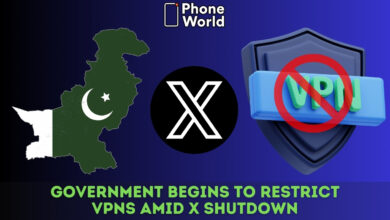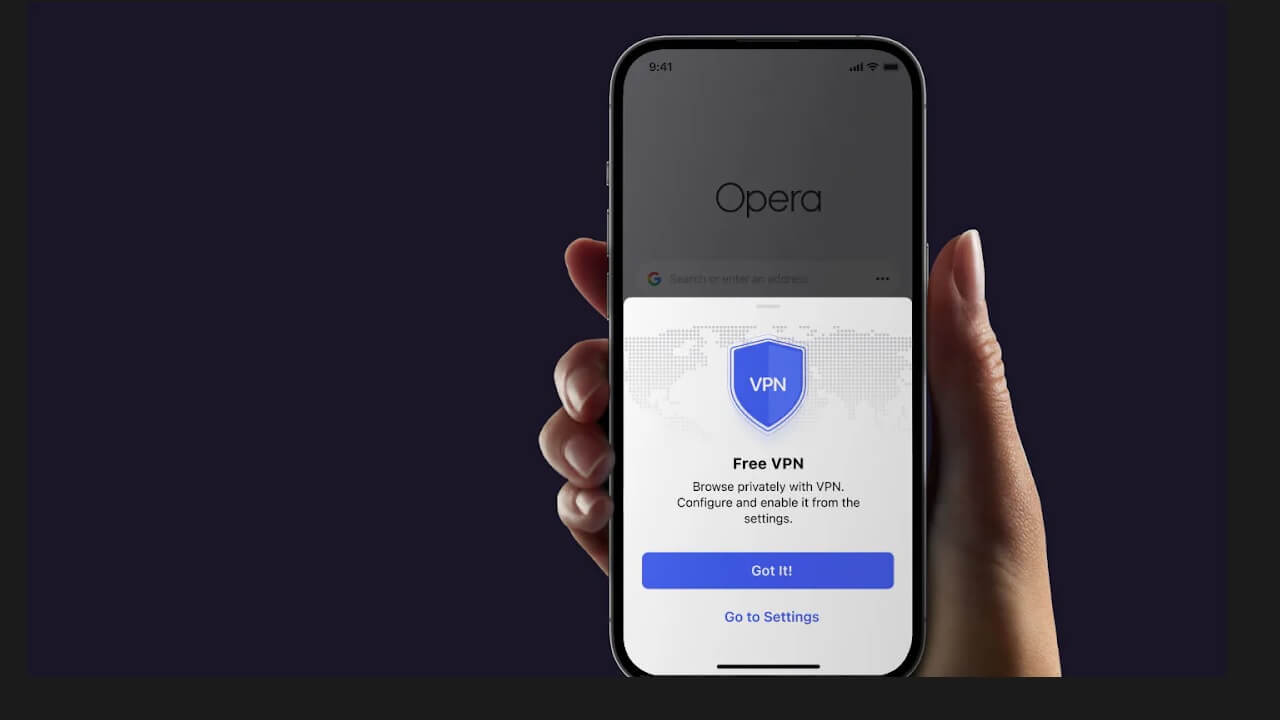This is How You can Configure VPN on Your Brand New PS5
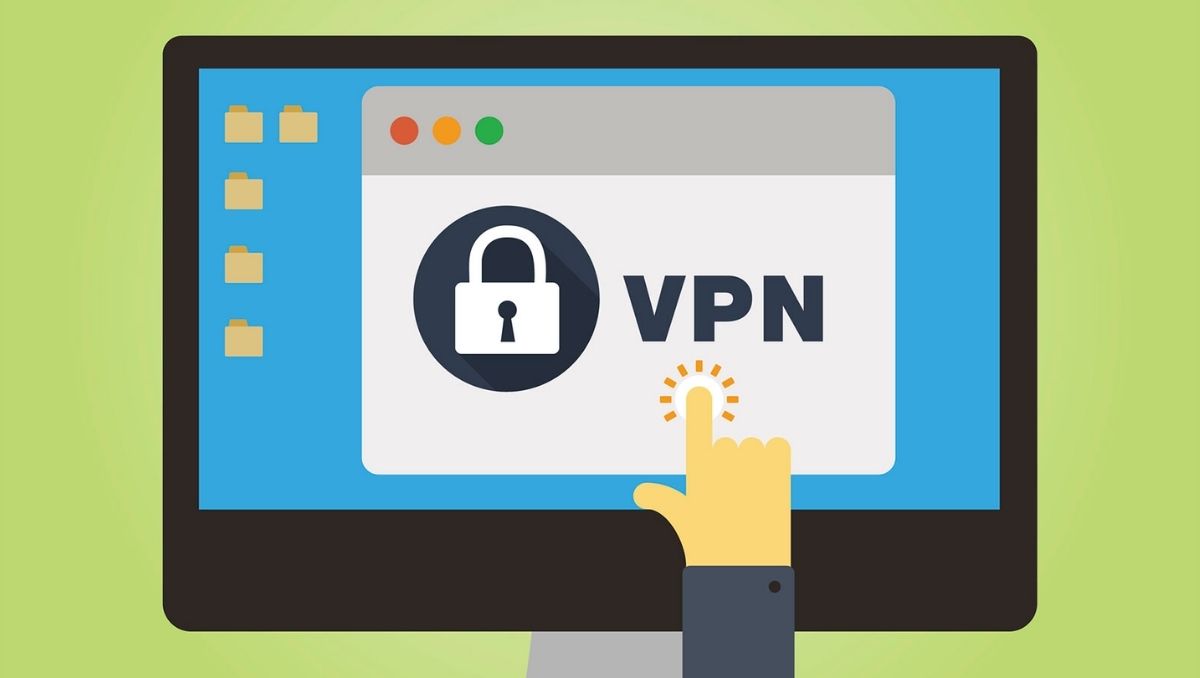
The PlayStation 5, which was released in November 2020, has captivated video game fans worldwide. Despite the lack of a built-in web browser, this PlayStation allows you to access the Internet. And we recommend using a VPN to take advantage of certain features of your PS5 as well as some suitable online games. Using this helpful program, you may get around geo-restrictions imposed by some services, such as streaming platforms. Here’s how you can configure a VPN!
Why Configure VPN?
This allows you to connect to a server in a different country not restricted by streaming service limitations. You may then access select platforms’ local catalogues, such as Amazon Prime Video, Netflix, or DisneyPlus. That’s also a great way to watch anime on Netflix’s Japanese branch.
Steps to Follow
For Sharksurf
- Sign up for a Surfshark account.
- Go to the VPN’s “My account” section from your web browser.
- Choose the “Enable” option in the “Smart DNS” section. The email address associated with your Surfshark account will thereafter get a message containing information on your Smart DNS.
- Go to the PS5’s “Settings” menu.
- Select “Network/Internet Connection Configuration” from the drop-down menu.
- Choose “Next” and “Customize” after selecting your LAN cable or Wi-Fi network.
- Select “automatic” from the “IP address settings” tab.
- In the “DHCP Hostname” screen, select “do not provide.”
- Click “Manual” option in “DNS Settings” and enter the information given in the VNP Surfshark service’s email.
- Save the information you’ve already given.
- In the “MTU Settings,” select the “automatic” choices and leave the “Proxy Server” field blank.
- Check that your Internet connection is up and running, then restart your console to complete the VPN setup.
Read also: Android or iOS, Who’s the Dominant One?
For PureVPN
- Download and install PureVPN on your PC.
- Link your PS5 to your PC with an Ethernet wire.
- To access the Network and Sharing Center, open “Control Panel,” “Network and Internet,” and finally “Network and Sharing Center.”
- Choose “Change adapter settings on the left side of the window” from the drop-down menu.
- Choose “Properties” from the right-click menu on the VPN icon.
- Ensure “Allow other network users to connect using this computer’s Internet connection” tab is checked under the “Sharing” menu.
- Select “Home network connection” and then the Internet access that you want to link with your console.
- Choose “Settings,” “Network settings,” and then “Internet connection” on your PlayStation 5.
- To automatically establish the Ethernet connection, utilize a LAN cable and the Easy Connect technique.
- When prompted, select “Do not utilize proxy server.”
PTA Taxes Portal
Find PTA Taxes on All Phones on a Single Page using the PhoneWorld PTA Taxes Portal
Explore NowFollow us on Google News!