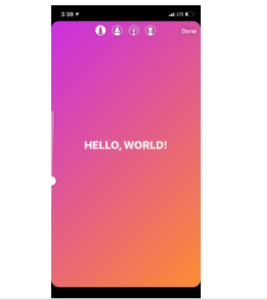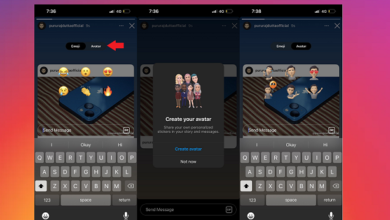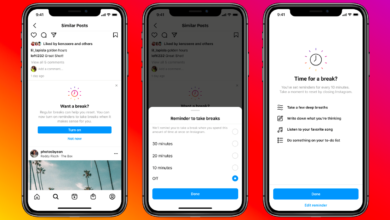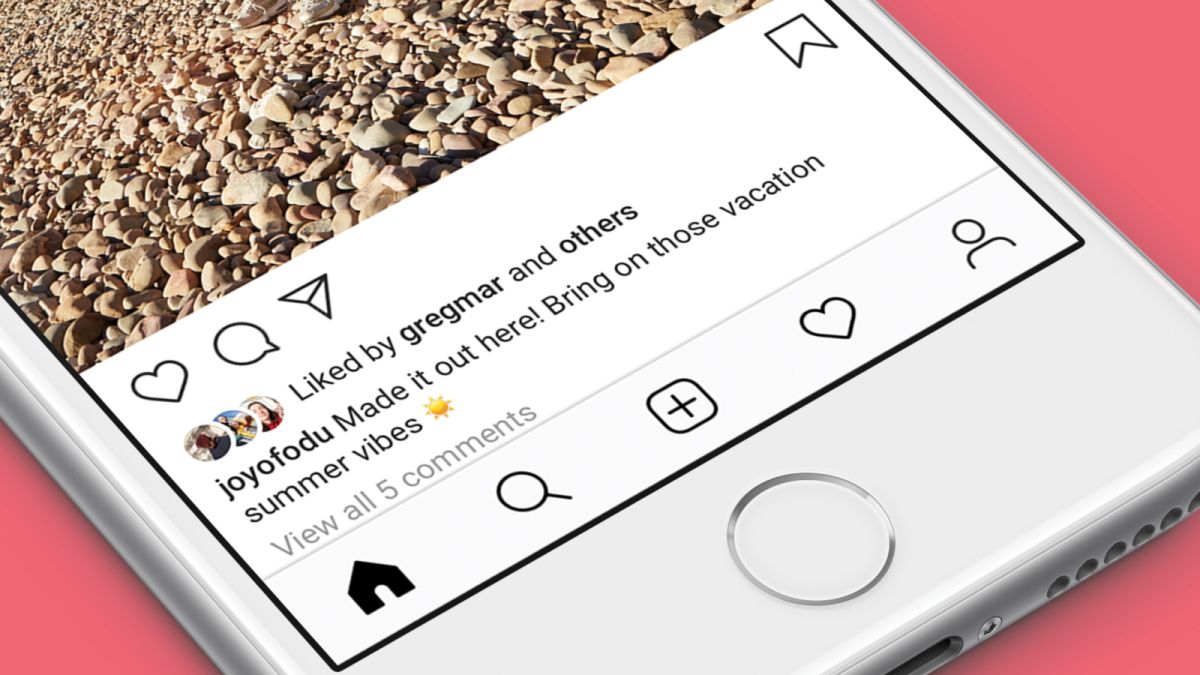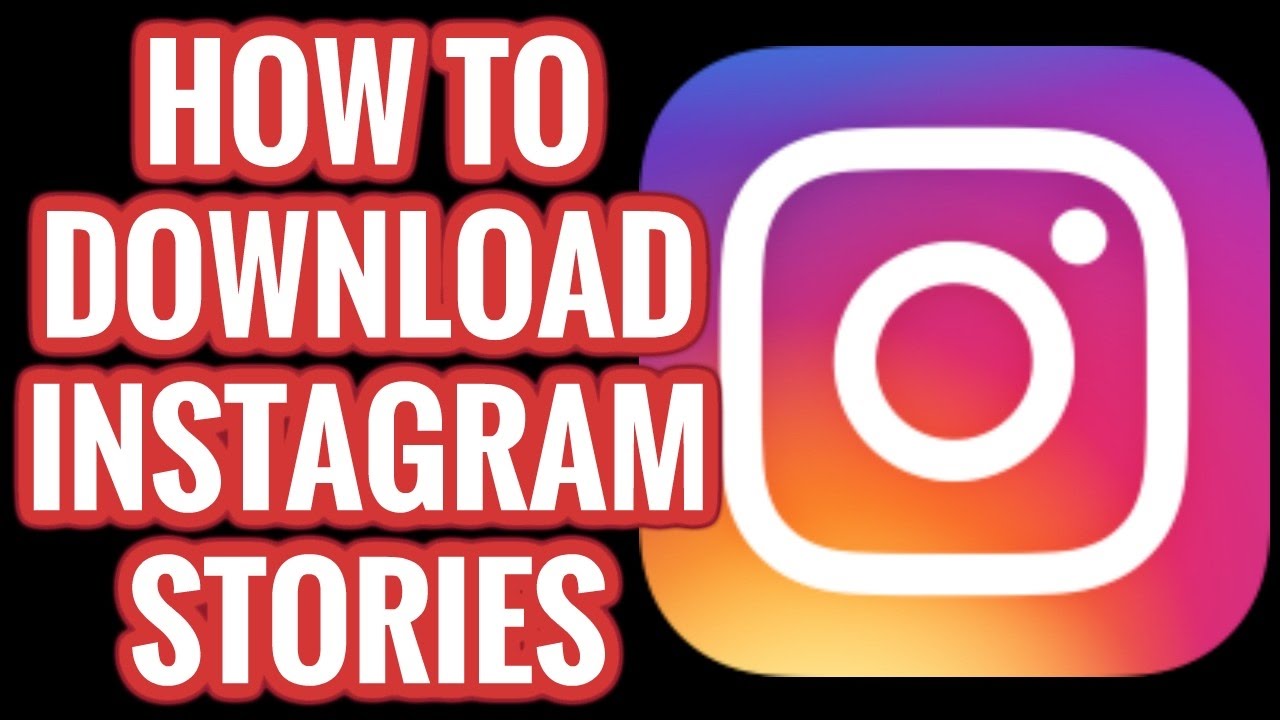How to change the background color of Instagram story
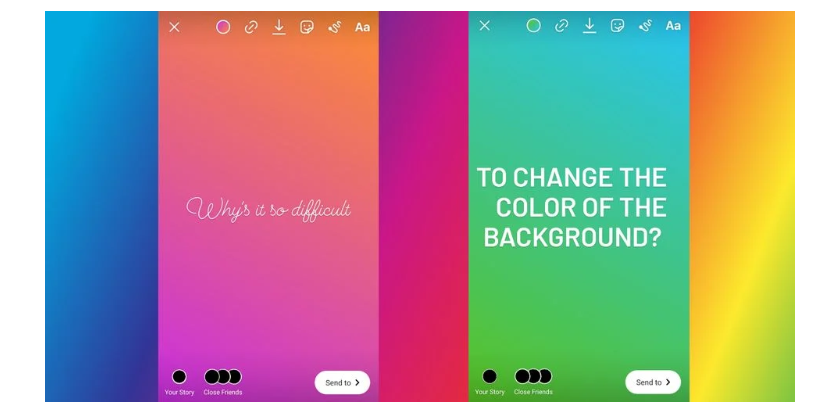
You have several options for customizing your Instagram Story, including changing the background color.
There are two main ways to change the background color of your Story. Whether you want to include a photo or video in your Story, or just text and stickers, will determine which one you use.
As a marketer, influencer, or entrepreneur, you may already be aware that posting frequently is one of the most important things you can do on Instagram. While it’s exciting to grow your audience and engage with them, creating fresh on-brand content on a regular basis can be challenging.
Why would you want to change the colour of your Instagram story’s background? When you select Instagram’s “Add This to Your Story” option after being tagged in a story, the app selects a colour from the tagged image as the Instagram story background, which is typically displayed in a two-shade gradient or solid colour. The same is true if you choose a photo from your library: Instagram will trim it to fit the size of a standard story screen.
The majority of Instagram Stories include a photo. However, unless the image fills the full screen, there will be some white space in the backdrop.
Changing Instagram story background with Draw Tool
The Draw tool can be used to change the background color. This method is a little sloppy, but it gets the job done and allows you to choose pretty much any color you want.
1. Open Instagram and hit the top-left Your story icon, then select the photo or video you want to share.
2. At the top and bottom of the screen, toolbars will appear. Select the colour you want from the bottom toolbar by clicking the left-most option in the top toolbar (it looks like a pencil tip).
3. In the top-right corner, tap the three-dot icon.
4. Place your finger anywhere on the screen and hold it there. After a second, the colour you choose will fill the entire screen.
5. Turn on the eraser by tapping the right-most option in the top toolbar. Wipe away the colour from your photo or video by sliding your finger across the screen.
Changing your Instagram Story Background color using Create Mode
The background colour option on Instagram isn’t just for tagged stories; it can also be used to create new content. To make a story with Create, swipe left to post a story, then click the “Aa” button on the left-hand side of your screen.
PTA Taxes Portal
Find PTA Taxes on All Phones on a Single Page using the PhoneWorld PTA Taxes Portal
Explore NowFollow us on Google News!