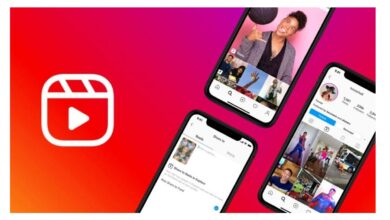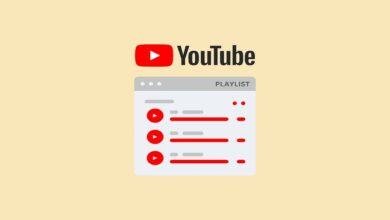How to Download YouTube Videos on Desktop or Mobile
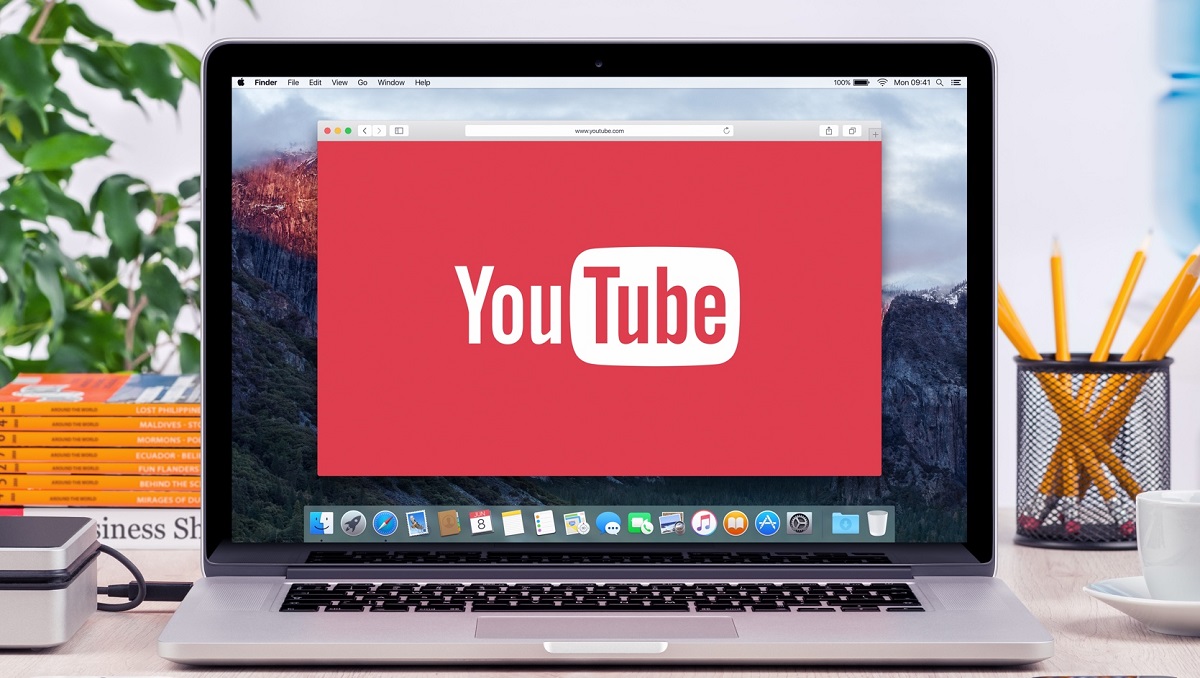
We all know that YouTube allows users to download videos for offline viewing but only on smartphones. Users can download YouTube videos on their smartphones easily with YouTube’s download option. For free users, this is limited to 720p resolution, and the files are available for 48 hours. On contrary, Premium users can download the videos at full resolution. However, this feature was available for mobile users only. Now, the company has rolled out this feature for desktop users. Although desktop users can download the videos by using a third-party app. But the latest update will let users download YouTube videos on the desktop directly without the need for any other app. So, in this article, I will tell you how to download Youtube Videos for Desktop or mobile users.
How to download YouTube videos on desktop
YouTube has just introduced the ability to let desktop users download videos for offline viewing. The feature will only be supported in computers with the latest versions of Chrome, Edge, or Opera browsers. Unlike mobile, this feature is only available to Premium users on desktop. To download a video on desktop, follow these steps:
- Open YouTube on your browser. Make sure that your browser is updated to the latest version.
- Go to the video that you wish to view offline, click on the three dots menu at the bottom of the video. Click on Download.
- Once the video is downloaded, you can find it in the hamburger menu on the left, in the Downloads section.
- To choose download quality, head to Settings > Downloads. YouTube Premium users can download up full-HD (1080p) quality
Check Also: YouTube Premium Lite launched in Several Countries
How to download YouTube videos on mobile
Any Youtube user can download the videos on mobile. These videos will be available offline for up to 48 hours only. After that, you need to reconnect your device to a mobile or Wi-Fi network every 48 hours. Reconnecting will allow the app to check for changes to the video or its availability. This feature is available for many countries and Pakistan is one of them. If you do not know how to download a video, follow these simple steps.
- Open the YouTube app and go to the video you wish to download.
- Click on the three-dot icon placed below the video. Click on Download Video.
- Once the download is completed, users can find it in Library > Downloads.
- By default, videos are downloaded over both Wi-Fi and mobile data. To allow videos or playlists to be downloaded over mobile networks, tap your profile picture > Settings > Background & downloads > turn off Download over Wi-Fi only.
- If you want to change the download quality, go to Settings by clicking on the profile tab and then click on Downloads. Tap on Download Quality and choose from the available options.
Read Also:
- YouTube Shorts: You can now make up to $10,000 per month
- How To Download Twitter and Facebook Videos
PTA Taxes Portal
Find PTA Taxes on All Phones on a Single Page using the PhoneWorld PTA Taxes Portal
Explore NowFollow us on Google News!