How to Enable or Disable in-app Purchases on iPhone or Android
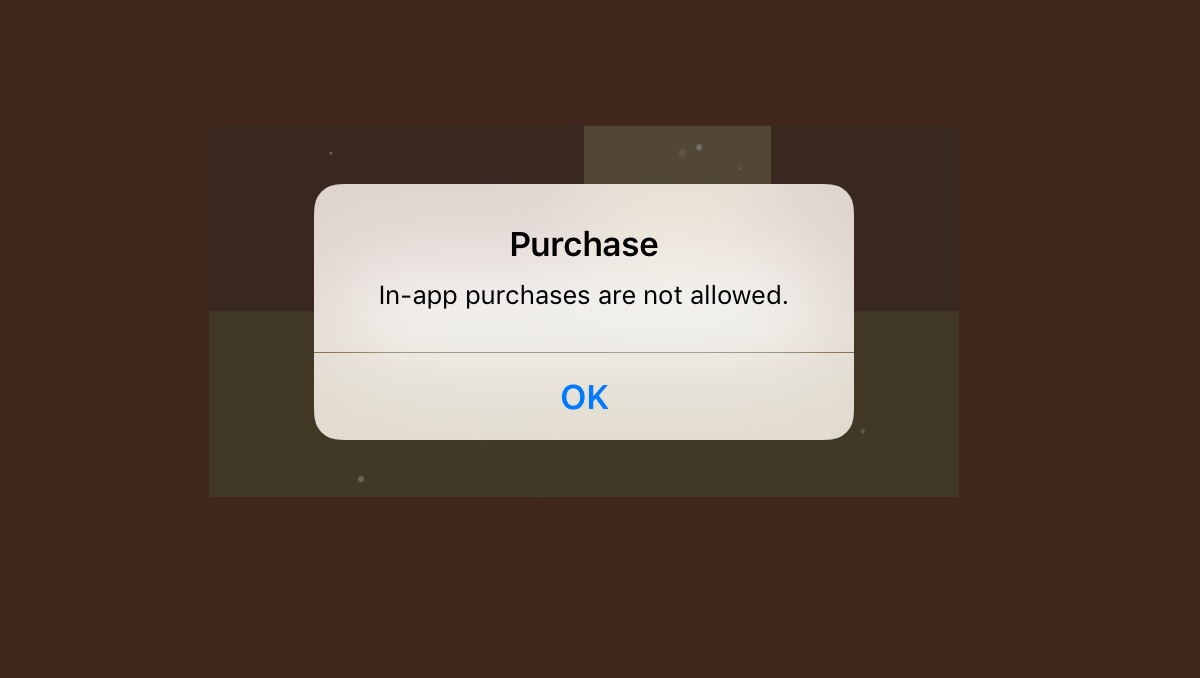
Many of you may have encountered the option of “in-app purchase” while using any app or game. So, an in-app purchase is something that you buy when using an app on your computer or mobile device. Nowadays, many apps are free to download but are restricted to some functionalities. The developers of these apps offer you to buy the other features of the app. These features could be of downloading an e-book, the ability to play a game without watching ads, and many more. In this article, I will tell you how to enable or disable in-app purchases on both iPhone and Android.
How to Enable or Disable in-app Purchases on iPhone or Android
Types of in-app Purchases:
Before digging into it, let’s first discuss what are the basic types of in-app purchases. Usually, there are three types of in-app purchases:
- Subscriptions: This feature is billed on a monthly or yearly basis. It gives you access to an app or allows you to use advanced features beyond the free version. For instance, on Netflix, you have to subscribe to its services to watch the series or movies.
- Expendables: This is the most common type of in-app purchase we see in games. The game is free-to-play but expandable in-app purchases allow users to buy coins or power-ups to help enhance gameplay which in return help them pass levels or obtain fun digital items. However, this type of purchase is not compulsory to make.
- Unlockables: In-app purchases that permanently unlock specific content or features. Examples include e-books and game expansions. There are certain apps in which you have to spend money to further use the app.
Recommended: Google Search Dark Mode Finally Arrives for Desktop Users: How to Enable
So, now if you are wondering how to make in-app purchases on Android or iOS, there are some simple steps to follow.
How to enable or disable in-app purchases on Android
- First of all, open the Google Play Store app.
- Tap on your profile icon on the top-right corner of the screen, then select Settings in the pop-up menu.
- On the Settings page, tap Authentication, and then tap Require authentication for purchases.
- Here you will get three options: For all purchases through Google Play on this device, Every 30 minutes, or Never.
- After selecting any of the above-mentioned options, enter your Google password when prompted.
How to enable or disable in-app purchases on iPhone or iPad
- First of all, open the Settings app.
- Tap Screen Time, then Content & Privacy Restrictions.
- Turn on Content and Privacy Restrictions by tapping the slider. It will turn green when on.
- Now tap iTunes and App Store Purchases.
- Tap In-app Purchases, then select Allow or Don’t Allow.
See Also:
- 5 Best Redmi Phones under PKR 30000 in Pakistan
- Best Batman Games for Android in 2022
- 5 Best Vivo Smartphones Under PKR 30000 in Pakistan
PTA Taxes Portal
Find PTA Taxes on All Phones on a Single Page using the PhoneWorld PTA Taxes Portal
Explore NowFollow us on Google News!
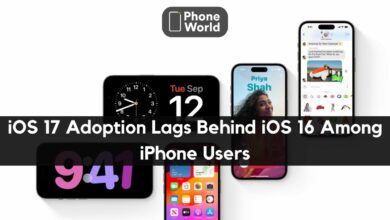





Thanks, i have been looking for it for a long time.
You are welcome
very informative. But i personally do not like in-app purchase.
Yes, it depends. But most of the people do purchases to fully utilise the apps
Yup true.