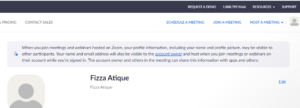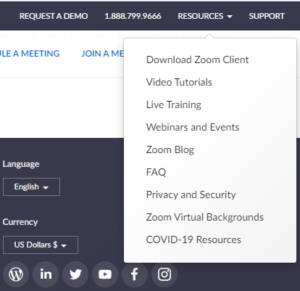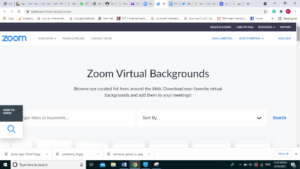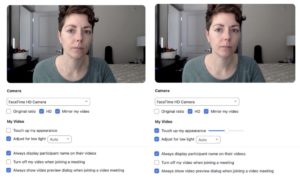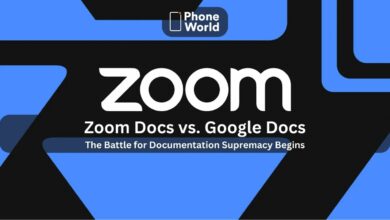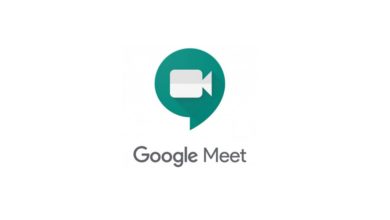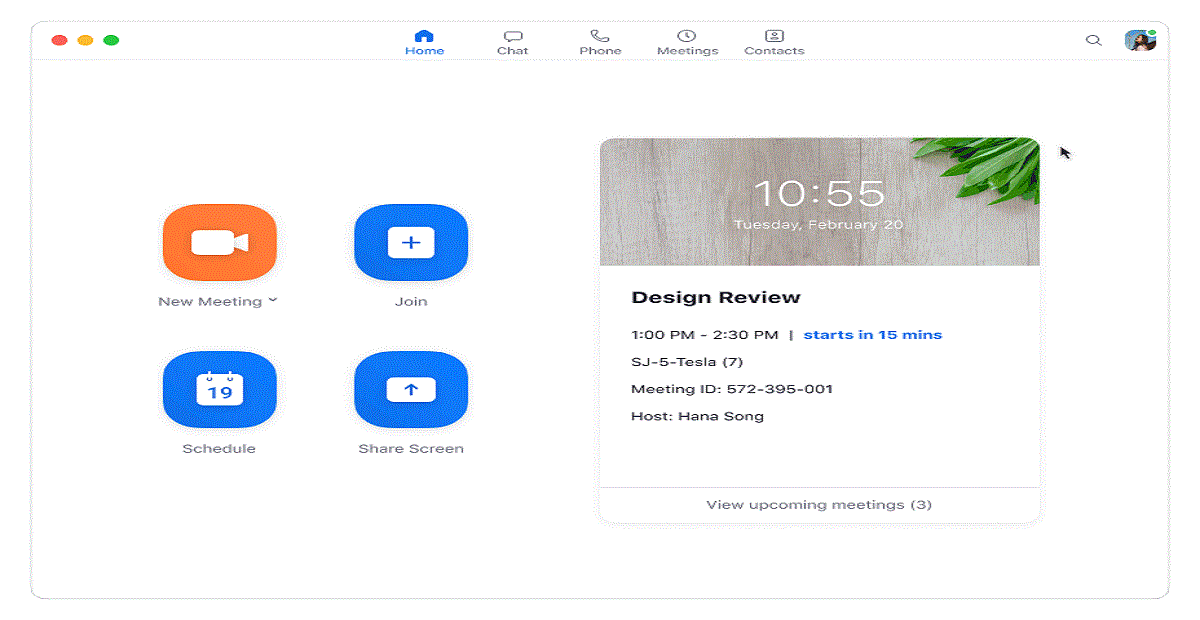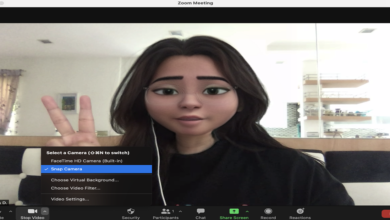Zoom Meetings: 3 tips and tricks you should know about
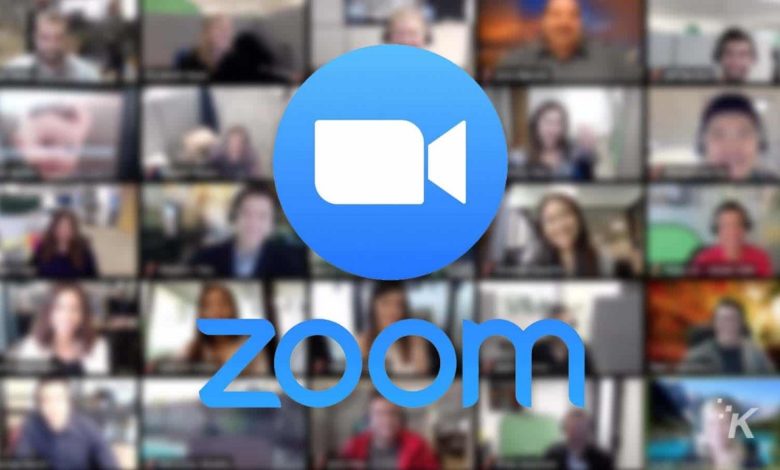
Zoom has become one of the most widely used platforms throughout the globe due to its user-friendliness and reliability. During the Covid and till now, it has gathered so much pace, thanks to the platform that made us connected even during the worst times of our lives. It has not only helped our children with gaining online education but also helped us to do all the official tasks including meeting virtually from the comfort of our home. While many of us know about the features associated with Zoom Meetings, there are some tips and tricks that can take your overall experience with this app to the next level.
Zoom Tips and Tricks:
Below mentioned are the top 5 tips and tricks that will make your experience streamlined.
- Use a virtual background
- Touch up my appearance
- Mute someone
- Rename yourself
- Turn on gallery view
-
Using Zoom’s Virtual Background:
Sometimes our background is not very clean and we cannot show it to our colleagues or sometimes we are in a place and we want to show, we can easily overcome the issue with a virtual background. Zoom facilitates users to select an image or video as a background and this all can be done in just a few clicks. This feature works best with the green screen but it also works well without it.
However, users should choose the virtual background before joining the meeting to avoid any issues. In this way, you will not have to waste time in front of others so playing with controls before the meeting starts will do the good.
Step-by-step Method:
- Open the Zoom app on your PC.
- Click the resources icon above your profile image
- Select the Zoom Virtual Background option.
- Select an image/video or upload your own.
Make Your Zoom Meetings Better Than Before
2. Look More Prettier:
This is the world of filters. In almost every social media apps, we are loaded with lots of filters that make us look prettier than before. The Good news is that you can also look beautiful in Zoom Meetings. The company offers ‘My Touch Up Appearence’ that is a filter that makes you look good with shining skin. This filter, unlike Snapchat and Instagram, is not very aggressive so very few changes are made which are not too noticeable. I love it because it makes you look natural and fresh without others knowing that you are using a filter.
One should set this feature before joining a meeting for avoiding the fuss later on.
Step-by-step method:
- Open the Zoom app on your PC.
- Click the resources icon above your profile image.
- Select the Video option.
- Check the box next to Touch up my appearance.
3.Mute someone’s else mic
Isn’t it amazing? you can mute someone else mic who is talking inappropriately during a meeting while sitting at your own home. Sometimes during meetings, we hear the child screaming in the background which isn’t a good thing to hear during the official meeting. In this case, the best thing to do is to mute the participant’s mic. There is only one glitch that only the host of the meeting can turn off the mic of whoever he wants.
Step-by-step Method:
- Join or start a meeting.
- Click the Manage participants button in the taskbar.
- Hover your mouse over a participant’s name.
- Click the Mute button that shows up.
Isn’t it amazing? Let us know more tips and tricks (the short one), which might be helpful for us and our readers so that we can share them in our next article related to Zoom. Waiting for you all.
Also Read: Zoom Acquires Technology to Translate Video Calls in Real-time
PTA Taxes Portal
Find PTA Taxes on All Phones on a Single Page using the PhoneWorld PTA Taxes Portal
Explore NowFollow us on Google News!